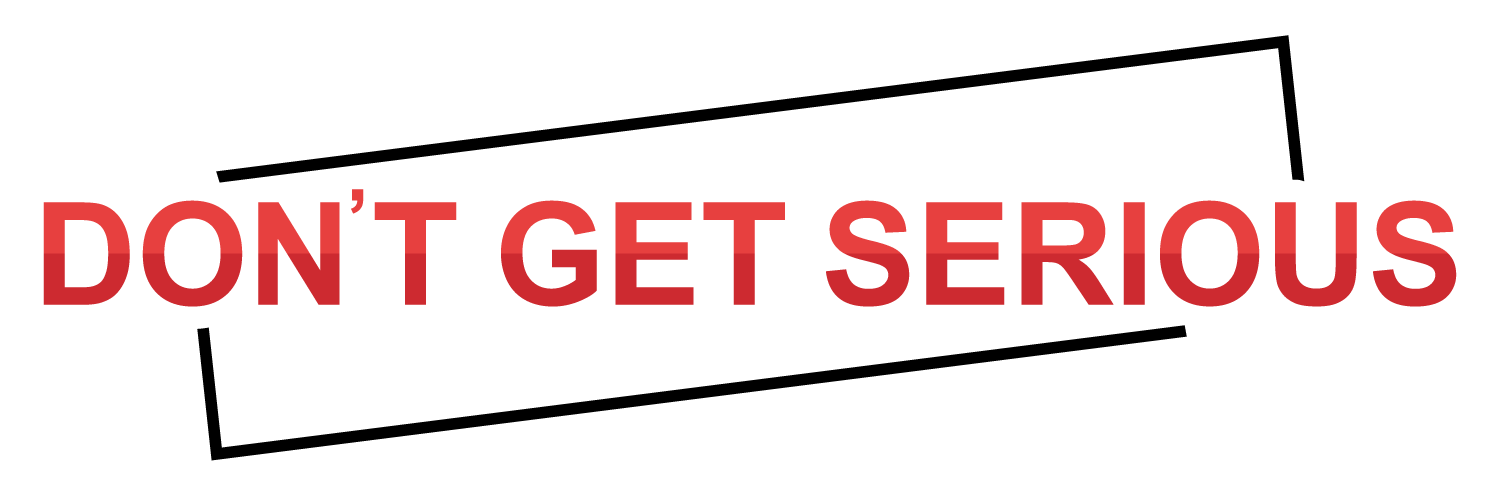Great news for all iPhone users.
Do you feel sad when it comes to ringtone of iPhone?
Do you feel boring by listening to the same ringtones which are by default?
Do you want to play your favorite song when some one calls you?
Here is the solution for your problem.
Now you can create your own ringtone for your favorite choice by following few simple steps. For which you will require iTunes in your computer/laptop (For Mac Users).
Here are the steps:
Step no. 1:
Download your favorite song which you want to set as a ringtone for your iPhone.
Step no.2:
Add the song to My Music in iTunes.
Step no. 3:
Tap on the song for which you want to create the ringtone with two fingers and the click on Get Info.
Step no. 4:
After you click on Get Info. a pop up menu will get open, and then click on Option Tab to setup the timing of ringtone. In Option Tab you will see start option and stop option. Click on the checkbox of start option and write the timings from where you want to start that song as ringtone. Do same for stop option write the timings from where you want to stop that song to end the ringtone. Click on OK.
Play the song once to check that the song is starting and ending as per your wish.
If not you can adjust the timings by followings step 3 and step 4 again.
Once you are satisfied with the song the follow the step 5.
Step no. 5:
By tapping the song with two fingers click in Create AAC Version. It will create another song of same name but with short timing in that album.
Step no. 6:
Again by taping with two fingers on the shorter version of that song, then click on Show in Finder. By clicking on this Finder window will get open which will contain two songs one will be the original song and another with the shorter version of same song with extension .m4a. You just need to click on the shorter version of the song and instead of .m4a extension write .m4r. It will ask if you want to change the extension click on Use .m4r.
“Do not close the window”.
Step no. 7:
Go to iTunes tap with two fingers on the shorter version of that song and click on Delete. It will ask you to delete the file click on delete. Then it will ask you whether you want to move it to trash or keep the file click on Keep File.
Step no. 8:
Go to to the finder window which we opened in step 6. Double click on the shorter version of the song.
Step no. 9:
After step 8 go to iTunes again and connect your iPhone to your Mac with data cable or over Wi-Fi and open your connected device page. In that click on Tones in settings. Click on Sync Tones. You will see that the song which you deleted will appear there. Click on the checkbox and then sync your data. Once the sync finishes go to settings in your iPhone click on Sounds in that Ringtones and you will see that with your default ringtones there will be new ringtone which you created.
Step no. 10:
Click on the ringtone which you created and enjoy your favorite song when someone calls you.