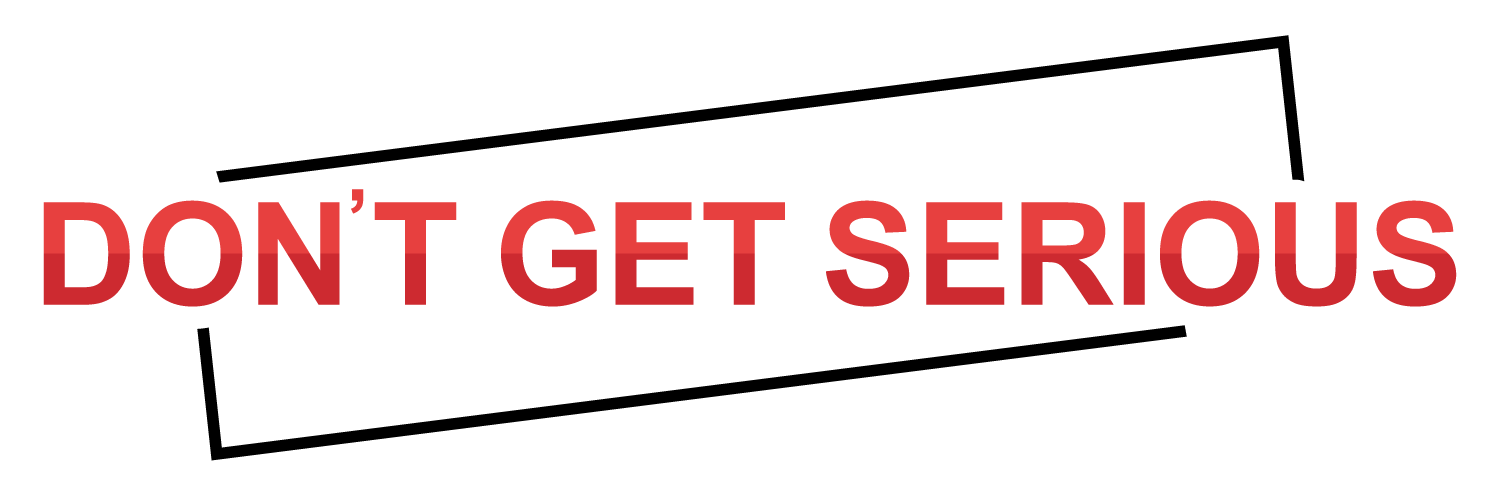When it comes to screen recording on Mac there are many alternatives and finding the best among them might be a tricky job. But Movavi Screen Recorder Studio is one of the best screen capture software for sure and here we will have a quick overview of the same and see why you should try this screen recorder for Mac.
Movavi Screen Recorder
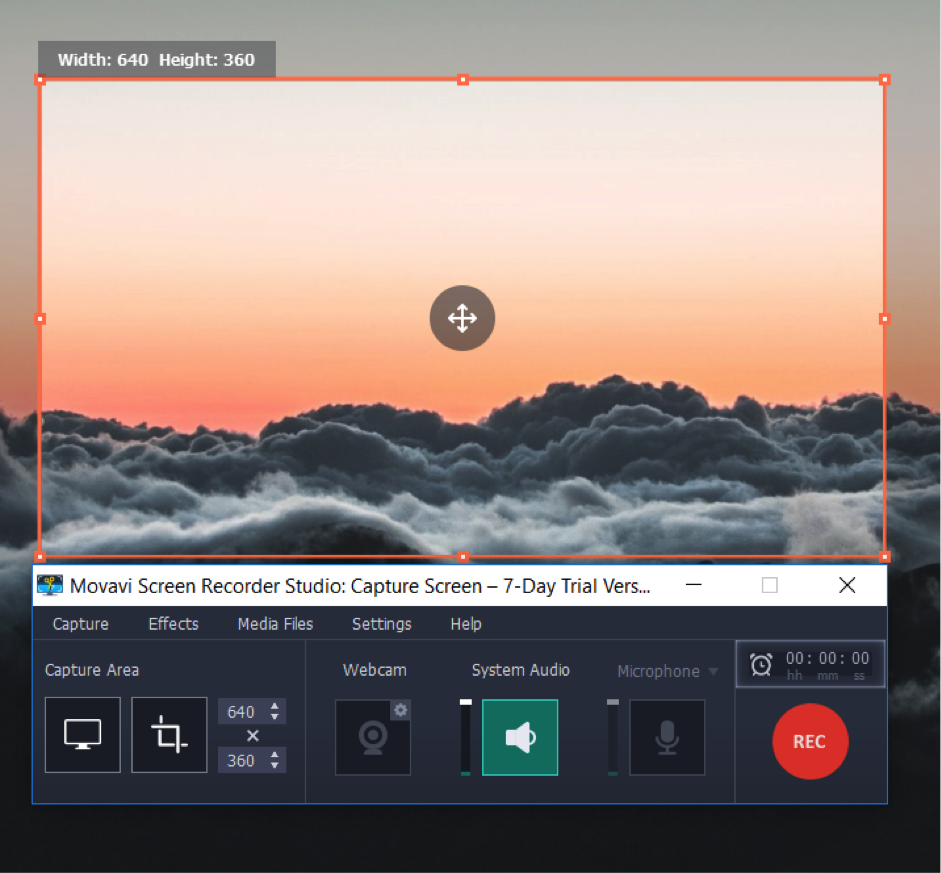
There are certain features that help a software stand out from the rest and Movavi has many of those features. First of all, as the name suggests the software records your screen, does not matter what you are doing. From video games to video calls, it can record everything.
The other most notable feature is the software is also a fully-fledged video editing platform and supports most of the audio and video format and codecs.
Let us dive into all the features Movavi provides to produce one of the best user experience.
Screen Capture
Movavi can capture your whole desktop or a specific region. You can record a single software window and the webcam as well, this feature is especially helpful while making a tutorial. The highest resolution Movavi can record in 1080p at 60 frames per second, so if you are recording gameplay it will be super smooth.
The only footage Movavi does not allow its users to record is copy-protected video and audio streams. Although this should not be a deal-breaker as those videos are ‘protected’ for a reason.
You can save your recorded clips in any format you can think of and Movavi also supports saving your screen captures as a gif.
Audio Recorder
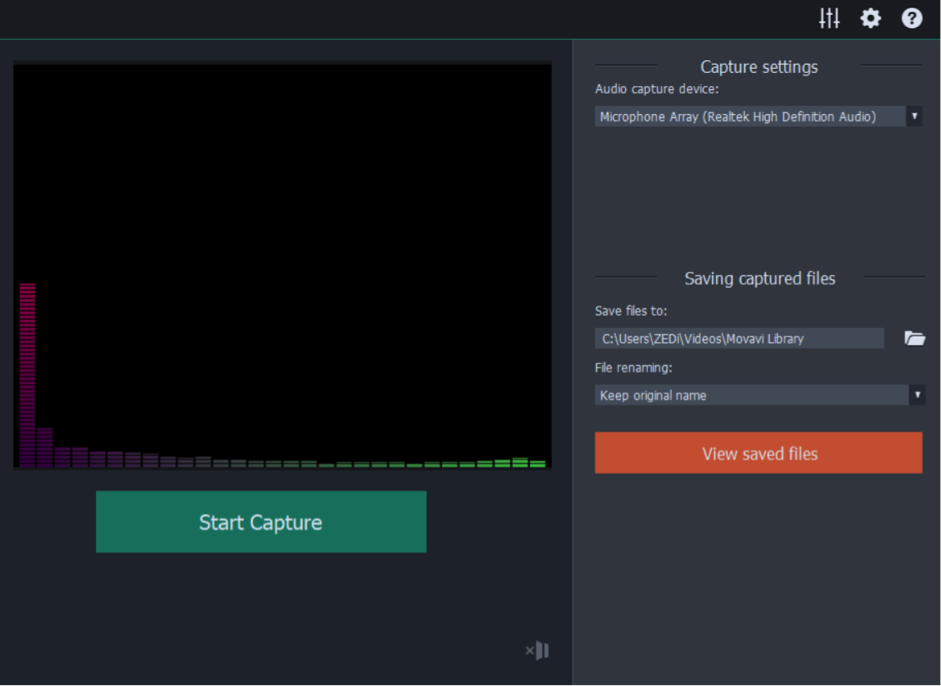
While capturing the screen, Movavi also records the audio. You can choose if you want to record the system sound, sound from the microphone or both of them. Audio streams can be manipulated from the on-screen interface or with keyboard shortcuts.
While working in a complex project, recording internal and microphone sound at once might not be the best option. That is why Movavi also has the ability to record only the audio in mp3 format so there is no need for another dedicated audio recording software. This is a must needed feature if you are working in a podcast or audiobook.
Video Editor
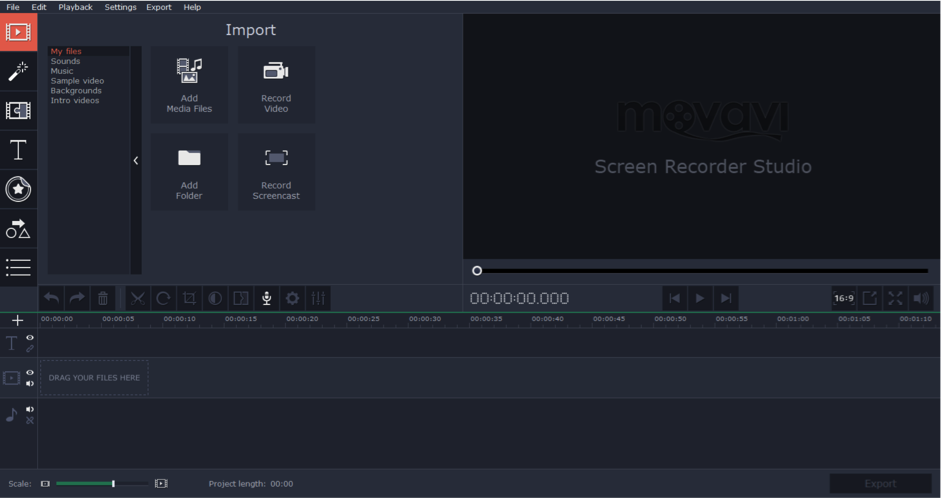
Some video recording software provides a basic editing tool, but Movavi takes it a step further. Not only the recorded clips, but you can also add any footage stored in your computer into the editing project. With all the basic features of trimming and moving footage, here you can also zoom and pan to highlight important pieces of information.
You can also add effects, filters, transitions to your audio and video to make your final composition professional. There is also a dedicated annotation timeline space in the software. Advance features like multi-layer editing, green screen removal, stabilization and slow-motion are also available in Movavi. While exporting the video you can also choose the bitrate, file format and codec to suit your needs.
Customer Support
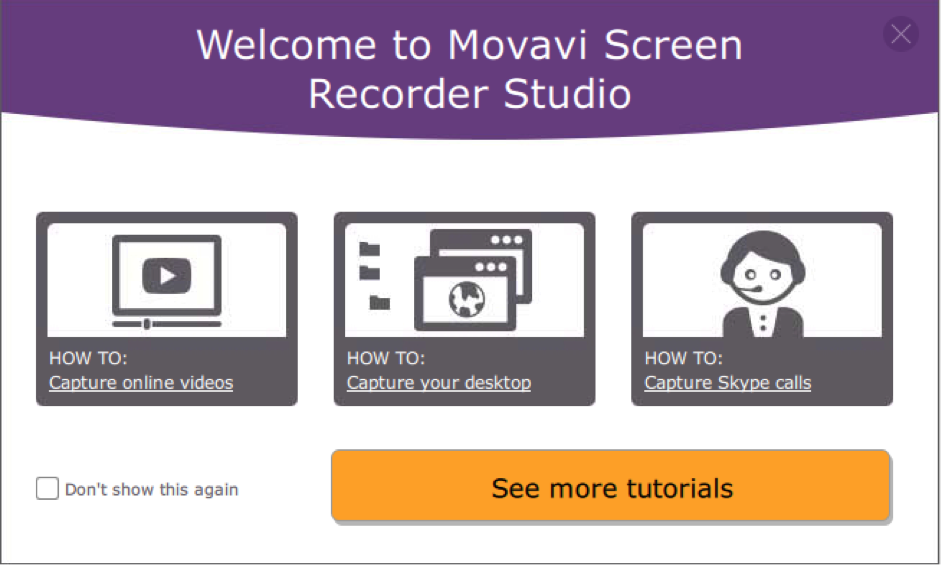
After the first installation, while launching the program Movavi shows tutorials and guides to make your learning process easier. Opening the editing tool, Movavi shows all the important icons and buttons with an overlay.
Even if you are still facing some issue you can contact Movavi through their online contact form. Most of the time they pingback in 48 hours. In case you are in an urgency, there is also a live chat option baked into their website. Their customer support representative will almost immediately respond and solve your problem.
User Interface
The screen recorder, webcam recorder, audio recorder and the video editor all have their separate window in Movavi to provide clean space to work with. Even the menus and options in those dedicated windows are extremely easy to find and even a novice can start editing in the software.
Every option is colour-coded and has minimal icons, creating a nice user interface to work with.
Multi-Platform Support
Movavi Screen Recorder is also available in the Windows operating system. So in case you are away from your own computer and have to work in a separate PC, there is no need to switch the software. This multi-platform support helps to cut down a lot of hurdles to learning a new piece of program in which you will be working for a few hours or days.
Price
Movavi Screen Recorder is not free but has three different price point to choose from depending on your budget and requirement. On the positive side, most of the time there is a discount campaign running so the price is lower.
Verdict
As you can see, not only as a very good screen recorder, there are many other professional features which come in a package in the form of a single software. If still, you are having some doubts, Movavi also provides a trial version to get an in-depth understanding of the software.