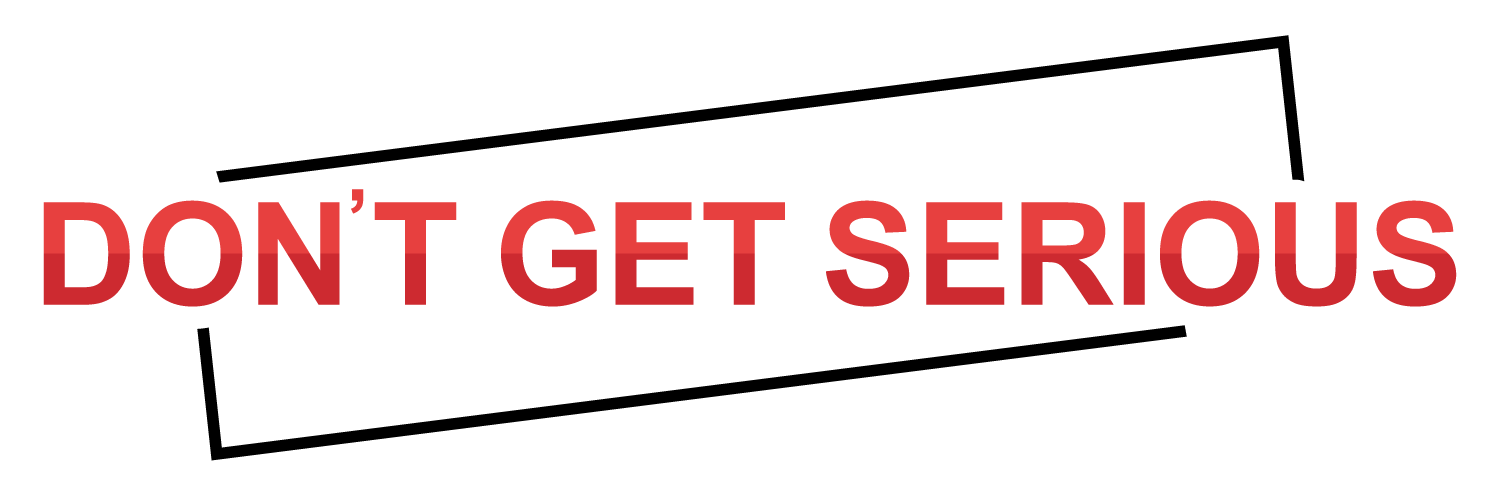Nowadays, PDF has definitely been the most frequently-used file format in the workplace or at school. Therefore, the mastery of PDF editing skills is necessary recently. However, PDF, unlike Microsoft Word, is naturally non-editable. So you need a practical PDF tool to help you with your editing request.
You may have no idea which one to use since the options vary in the market. So here we come and you can totally leave this job to us. Today, we will review a new product called WorkinTool PDF Converter. We hope you can find some useful information through our research on it.
Now, let’s begin.
Overview
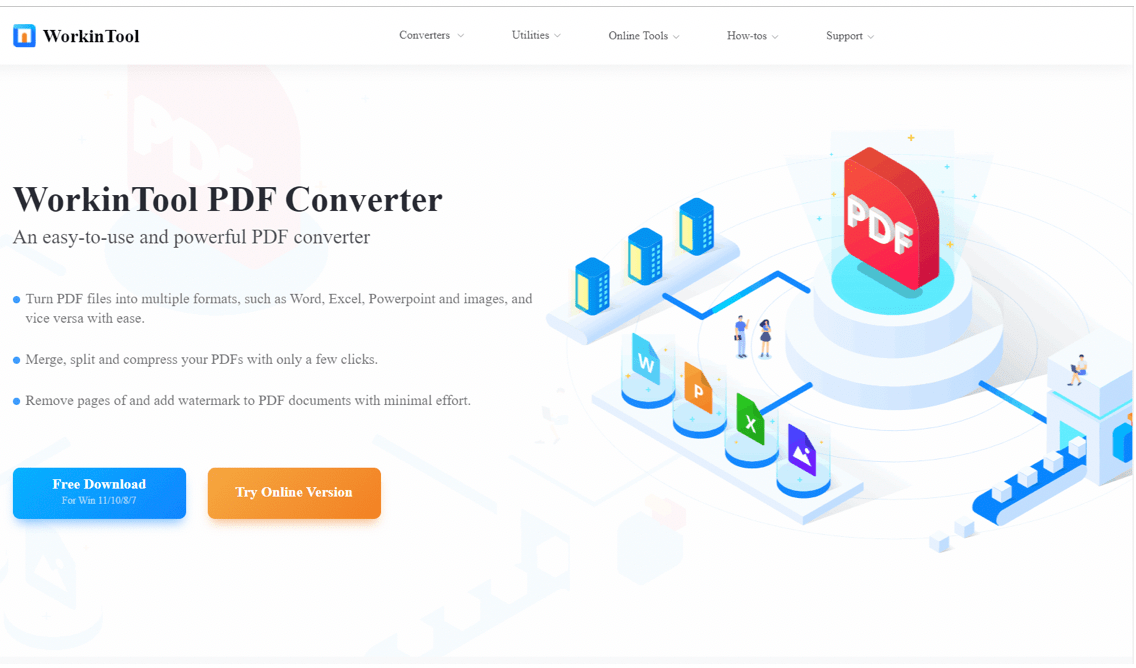
According to our trial, WorkinTool PDF Converter is a powerful and helpful all-in-one PDF converter able to easily and instantly complete your following requests:
| Convert from PDF | Convert to PDF | Edit PDF |
| PDF to Word PDF to Excel PDF to PPT PDF to JPG PDF to HTML | Word to PDF Excel to PDF PPT to PDF Image to PDF
| Read PDF Merge PDF Split PDF Compress PDF Protect PDF Unlock PDF Sign PDF Add Page Numbers Add Watermark Add Texts Add Pictures Draw Lines & Arrows Rotate PDF Pages Remove PDF Pages Highlight PDF Contents
|
Additionally, WorkinTool boasts a lightweight design with little PC space occupation and an easy-to-use interface convenient enough for beginners to operate. Besides, batch processing is supported in most of its features.
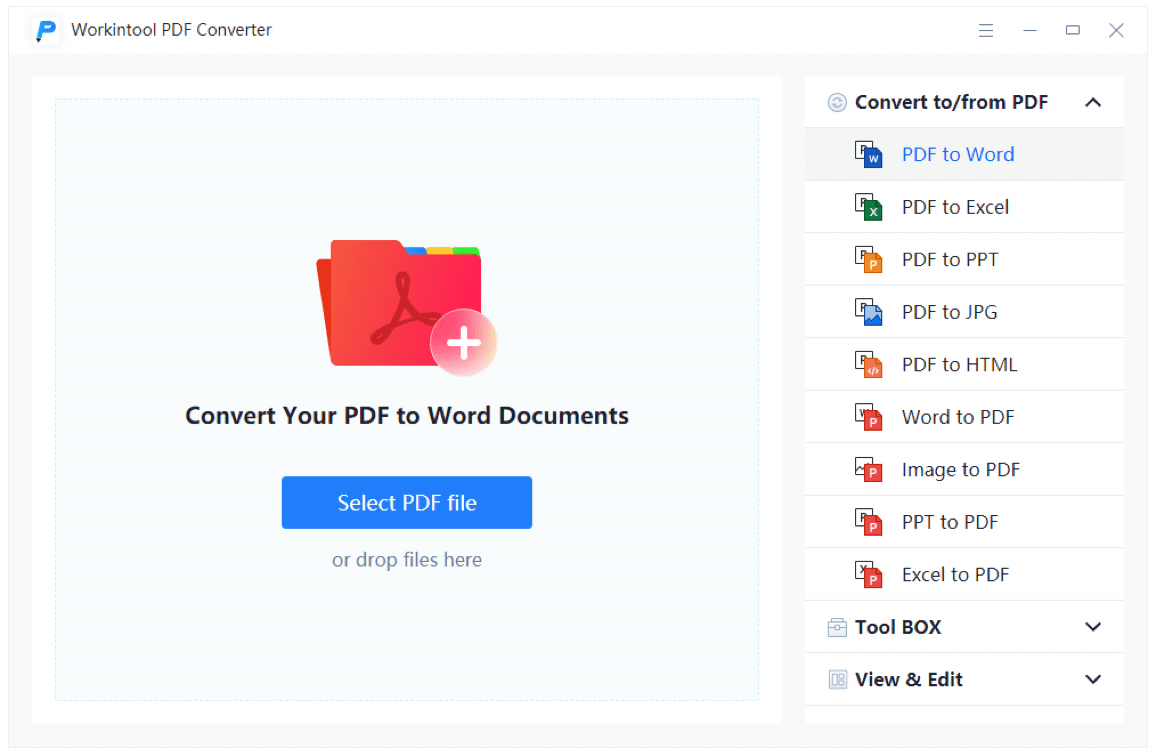
Also, it works perfectly in Windows and is entirely FREE for users. Hence, all its features are accessible without a license payment and compulsory registration.
Besides, an online version is available for these features: Convert from PDF and Convert to PDF. If it truly bothers you to download and install a desktop tool, it could be a satisfactory alternative when you have relevant needs.
Price: Free
Supported Operating Systems: Windows 11, 10, 8 and 7
| Pros and Cons of WorkinTool PDF Converter | |
| Pros | Cons |
| Lightweight and Simple interface for beginners Fast converting speed Batch conversion available Multiple Editing Features Completely FREE currently without registration
| Limited operating systems compatible
|
Features
There are four main features of WorkinTool PDF Converter:
- Convert from PDF
- Convert to PDF
- Tool Box
- View & Edit PDF
Convert from PDF
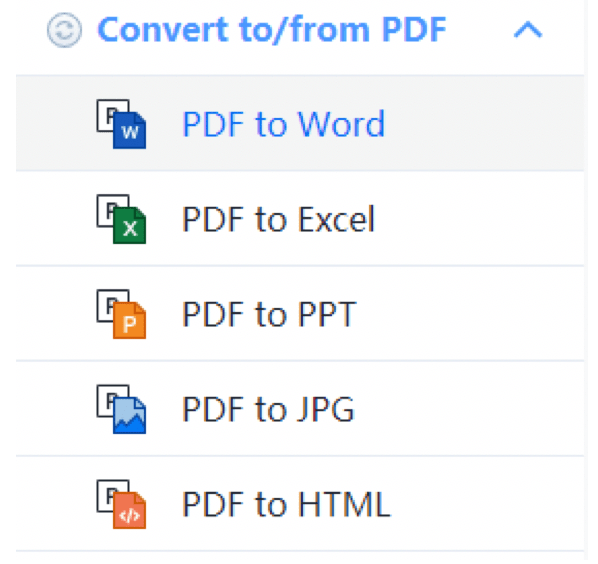
This feature allows you to turn your PDF into various formats like Word documents, Excel spreadsheets, PowerPoint slideshows, JPF images, and HTML files. It can process your PDF conversion in batches, so only a click will export multiple files. Besides, the outcomes will be presented without losing quality.
To quickly edit pdf online checkout PDFescape.
How to change PDF to other formats through WorkinTool PDF Converter?
1). Open the tool, find Convert from/to PDF and pick a format you intend to convert.
2). Click Select PDF file or drag the file(s) to upload your documents.
3). Change the save path as you like and click Convert.
Take PDF-to-Word and PDF-to-PPT as examples.
PDF-to-Word
Conversion
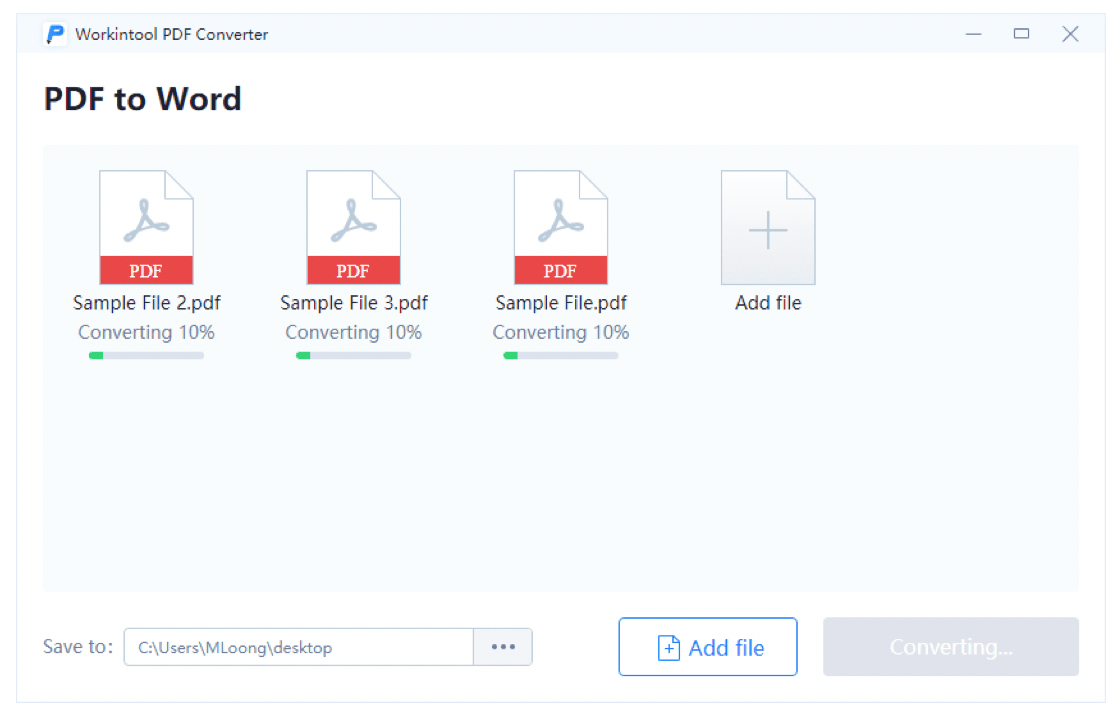
Result
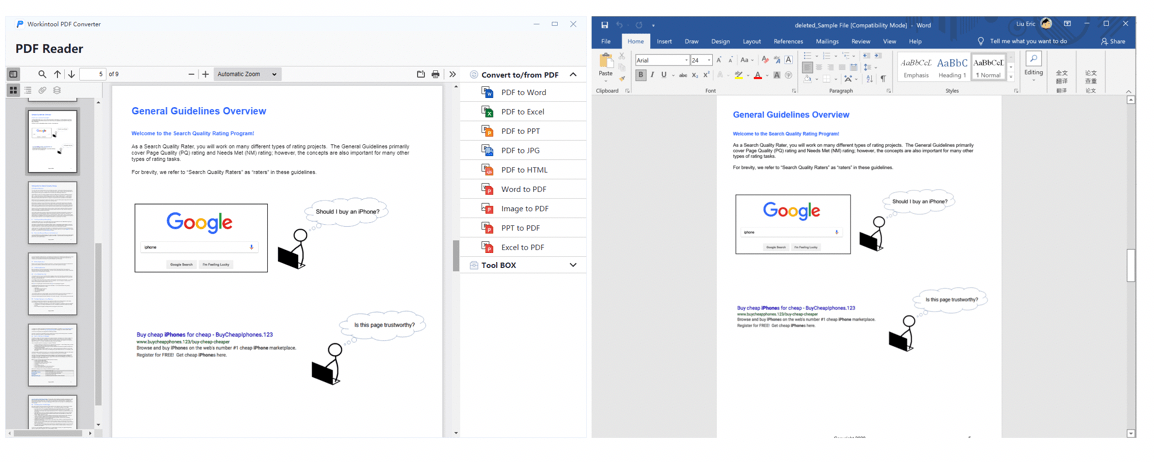
PDF-to-PPT
Conversion
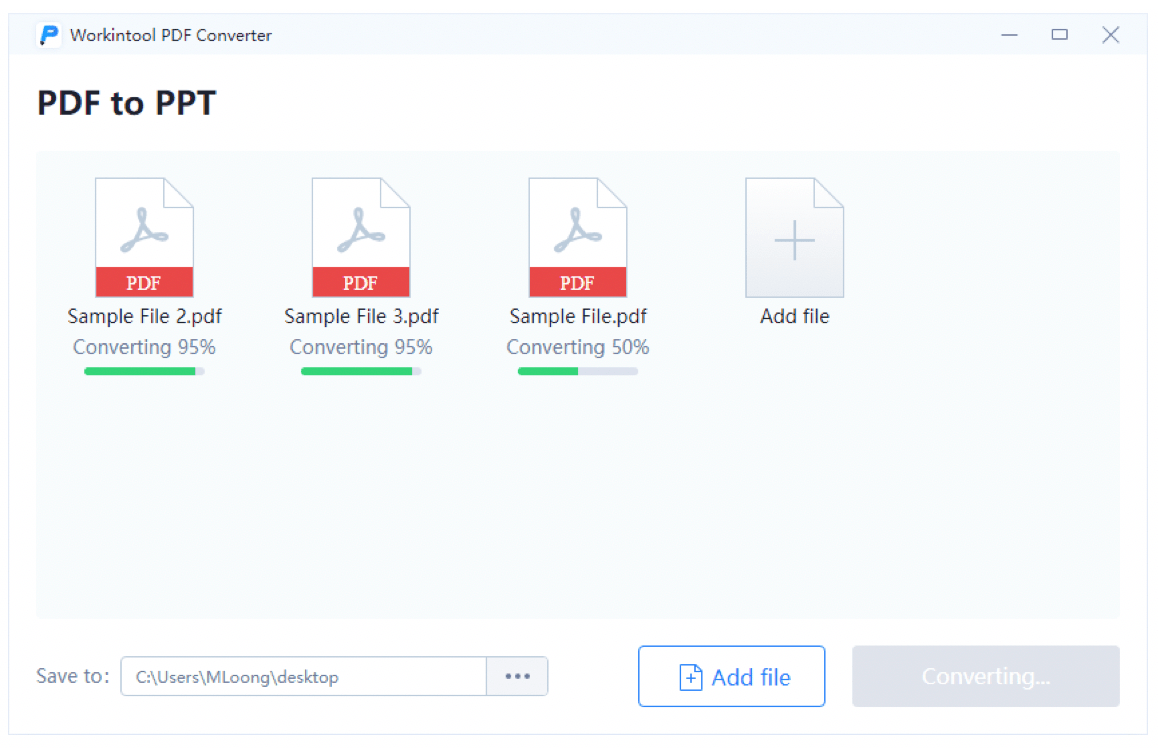
Result
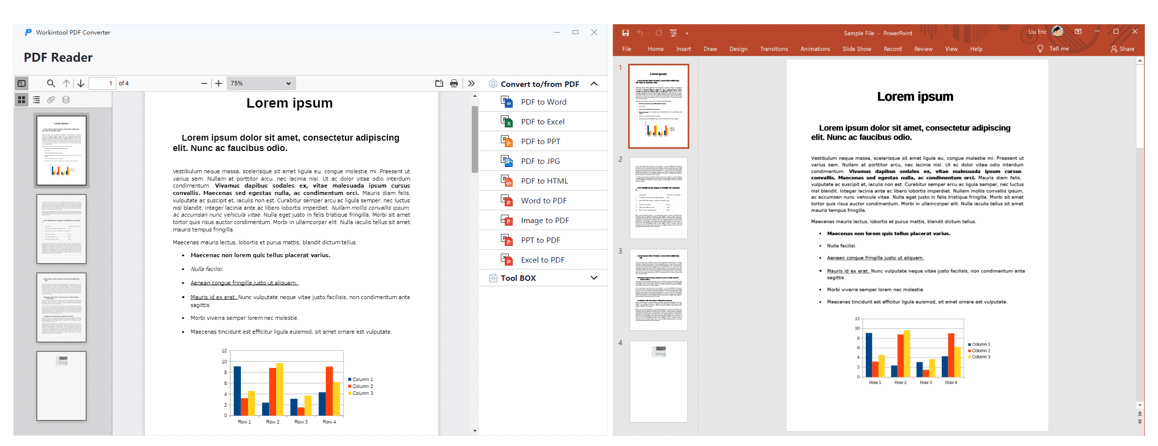
As you can see, the outcomes all maintain the original formats and quality. Therefore, it is able to solve all your PDF conversion problems with minimal effort.
Convert to PDF
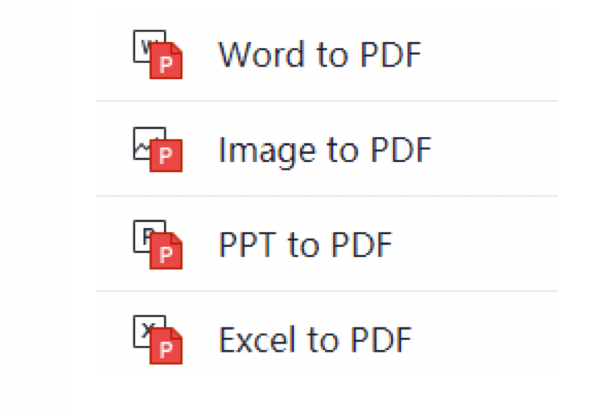
With the help of this function, you can transform your multi-formatted files into PDF documents with great ease. For example, it can export a PDF from the following file formats, including .doc, .docx, .xls, .xlsx, .ppt, .pptx, .jpg, .png, .tiff and more. Besides, it also supports batch conversion, so you don’t have to change your files one by one. The converted PDF files will all be of high quality.
A tutorial on converting files to PDF via WokinTool PDF Converter.
1). Open the tool, find Convert from/to PDF and pick a format you intend to convert.
2). Click Select PDF file or drag the file(s) to upload your documents.
3). Change the save path as you like and click Convert.
Let’s take Word-to-PDF and Image-to-PDF as examples.
Word-to-PDF
Conversion
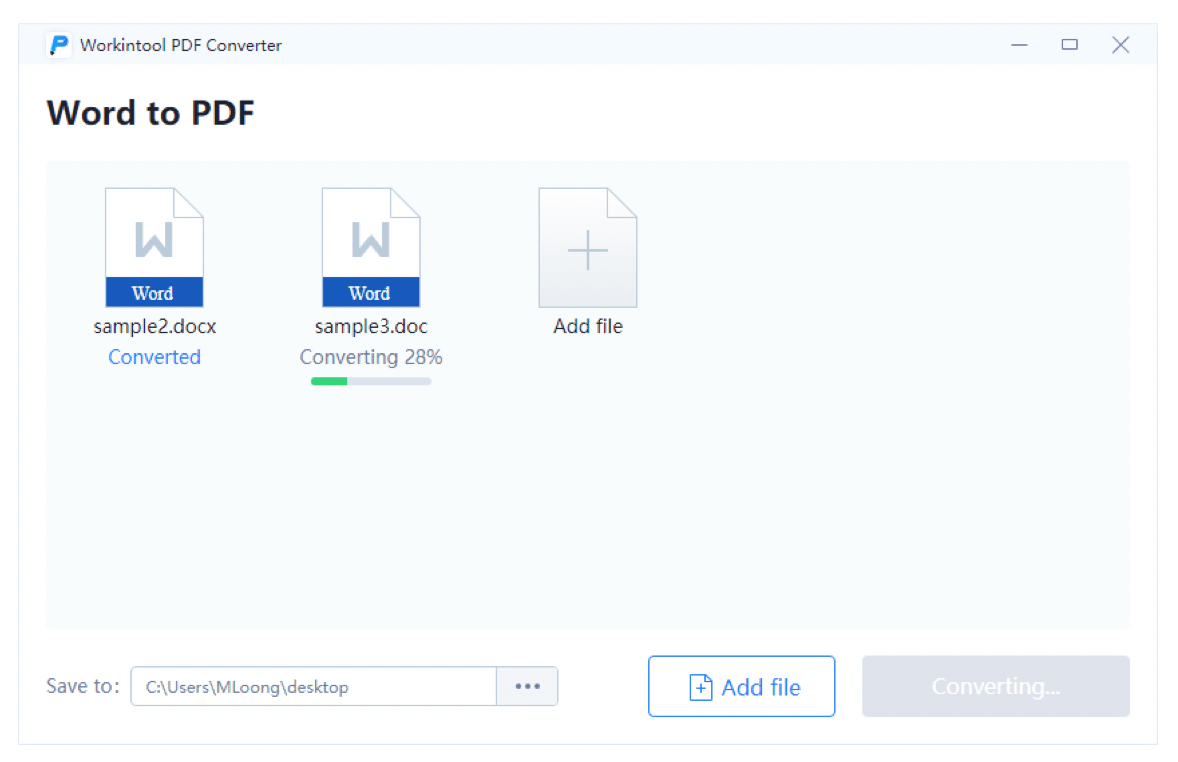
Result
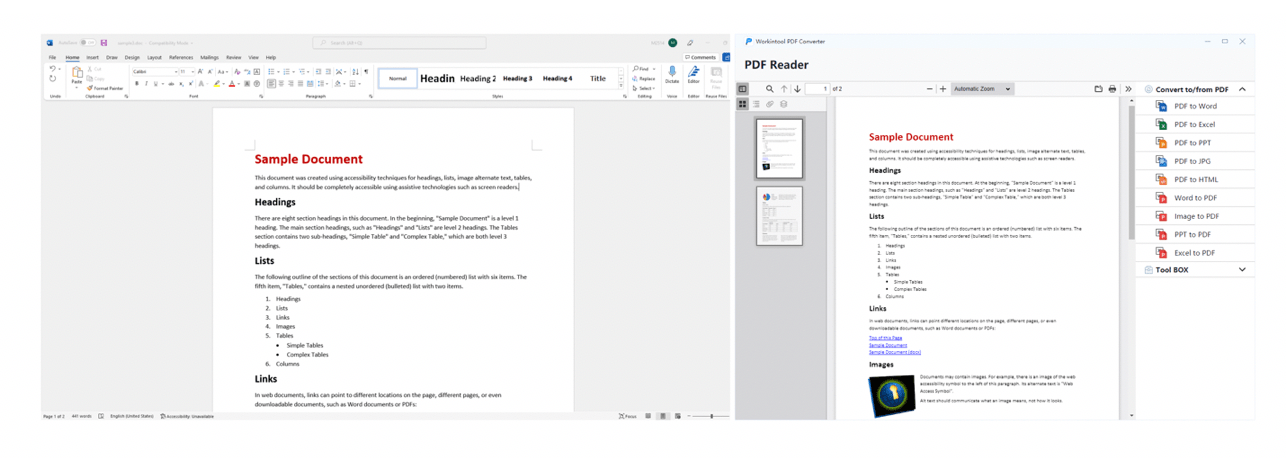
Image-to-PDF
Conversion
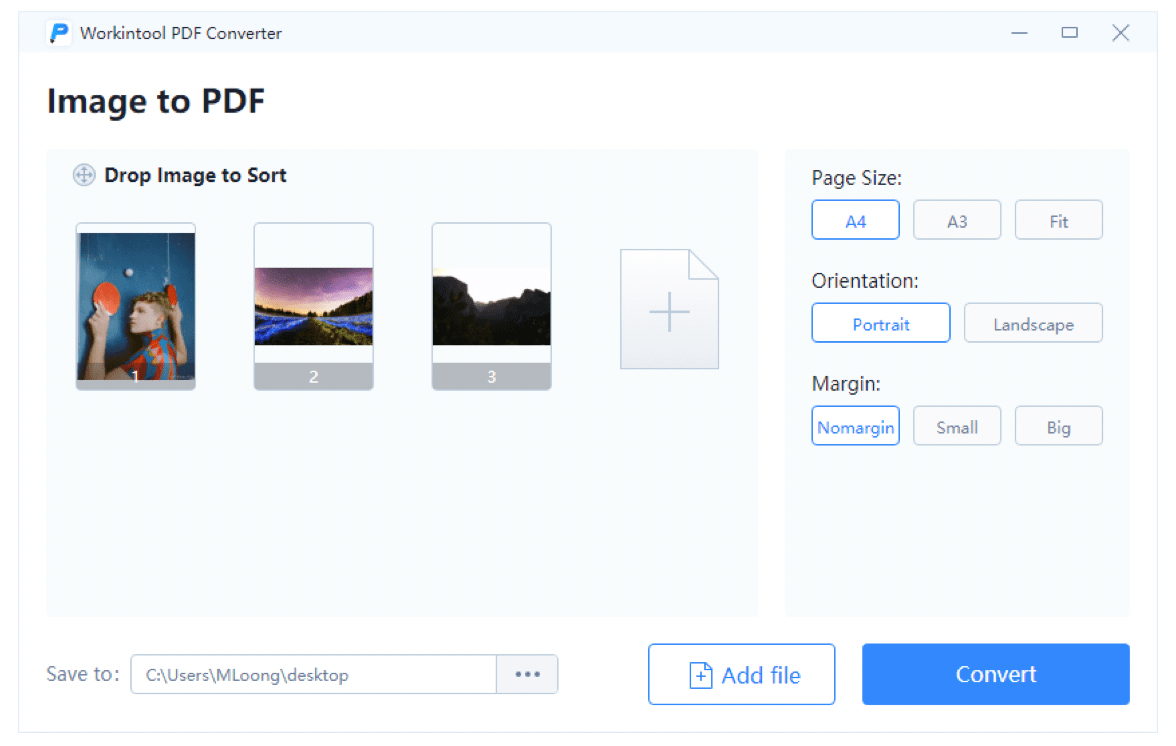
Result
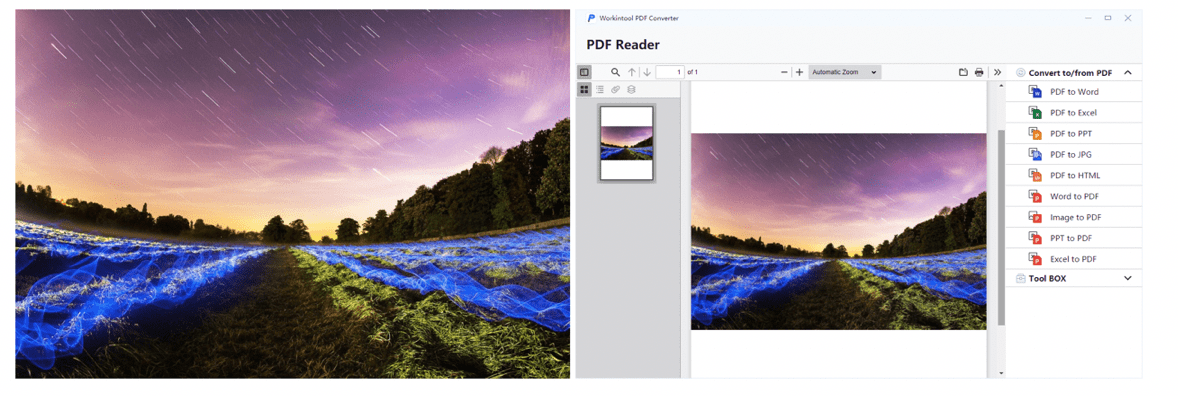
Notes:
For Image-to-PDF, you can adjust the page size, orientation, and margin of the exported PDF.
Tool Box
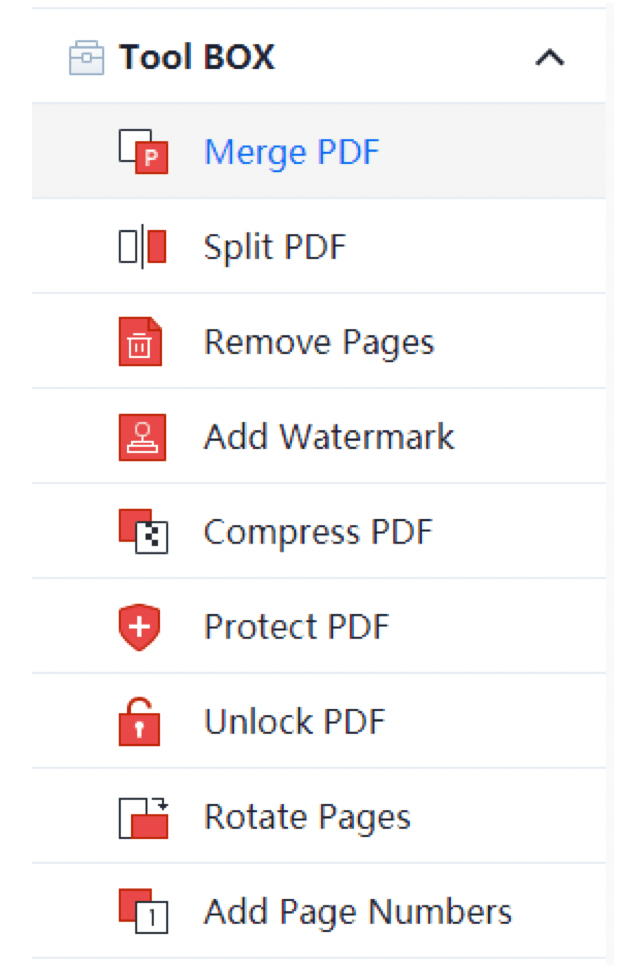
In this section, there are so many useful tools to edit your PDF files. You can split, merge, compress, protect, unlock, remove and rotate pages, as well as add watermark and page numbers. Moreover, additional adjustments can be made to customize your output for some features in this part, such as PDF compression (normal compression and extreme compression).
According to our study, there are two functions worth mentioning–Add Watermark and Compress PDF.
Add Watermark
A guide for watermark insertion by WorkinTool PDF Converter.
- Open the tool and find Tool BOX > Add Watermark.
- Click Add PDF file or drag your file to upload it.
- Choose to add either a text or an image watermark and adjust the details.
- Click Add Watermark.
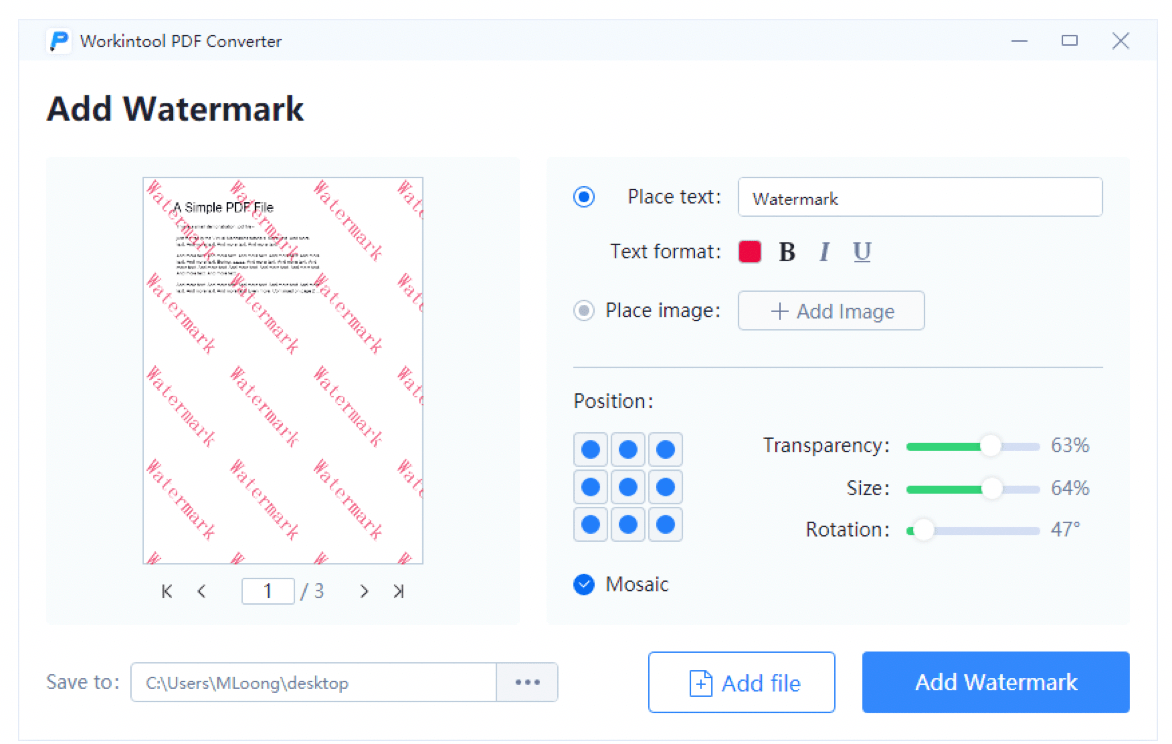
Add Text Watermark
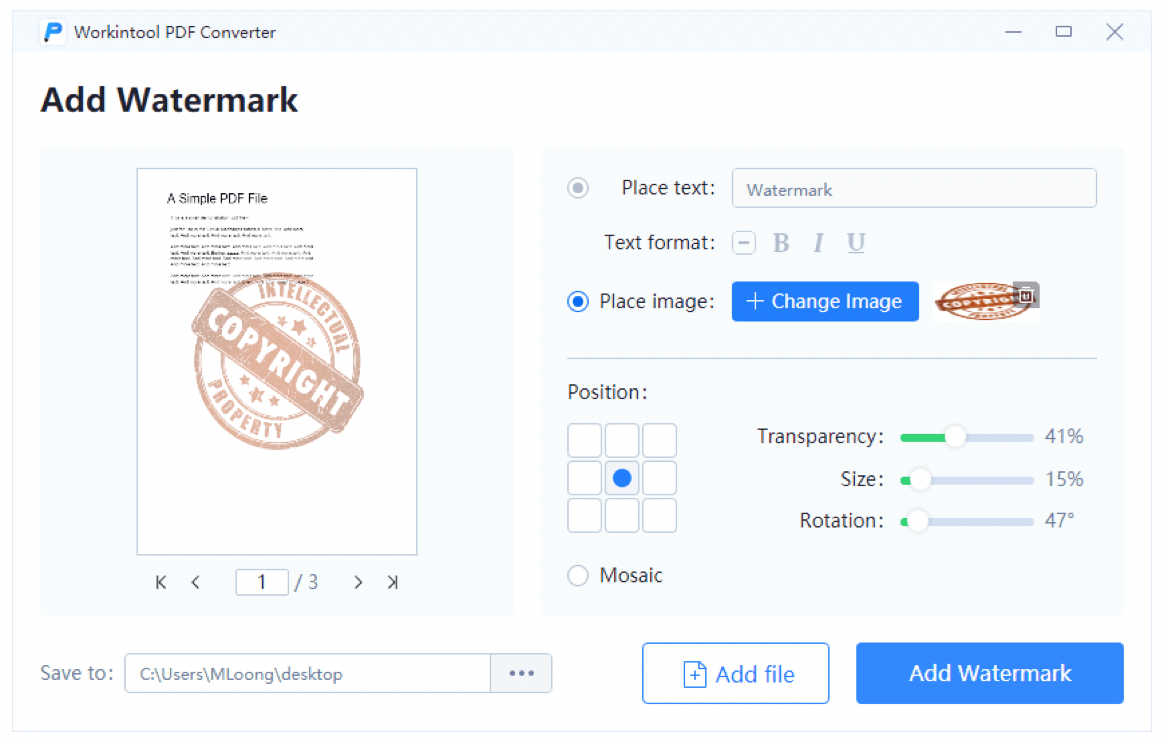
Add Image Watermark
Notes:
- For a text watermark, you can change its color and use the bold, italic, and underline features.
- For both-formatted watermarks, their transparency, sizes, rotation, and positions are adjustable.
Compress PDF
There are two compression modes of WorkinTool PF Converter: Normal Compression and Extreme Compression.
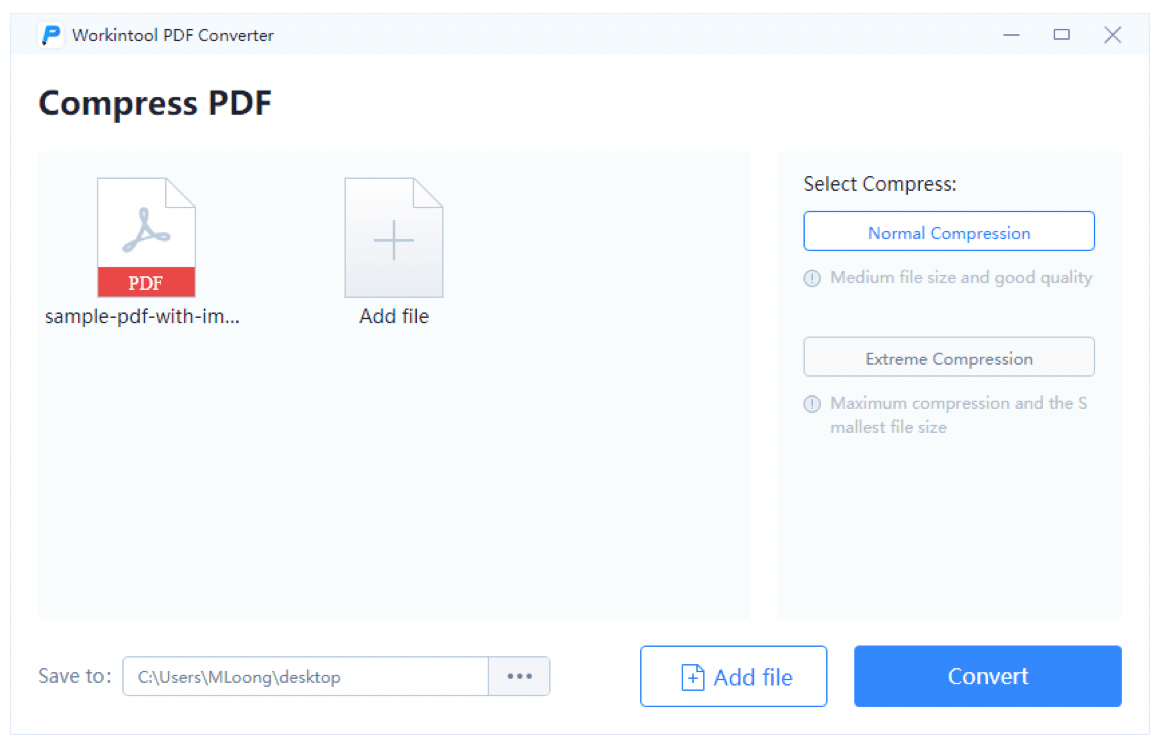
- Normal Compression: It actually will help you get quite a smaller file compared with its original size. You will expect about 75% smaller size than your original document.
- Extreme Compression: You will expect a file with the smallest size, about 85% smaller than your original file.
Instruction on PDF compression by WorkinTool PDF Converter.
1). Open the tool and find Tool BOX > Compress PDF.
2). Click Add PDF file or drag your file to upload it.
3). Select the compression mode as you like.
4). Click Convert.
Here is a comparison of the outcomes.
Size
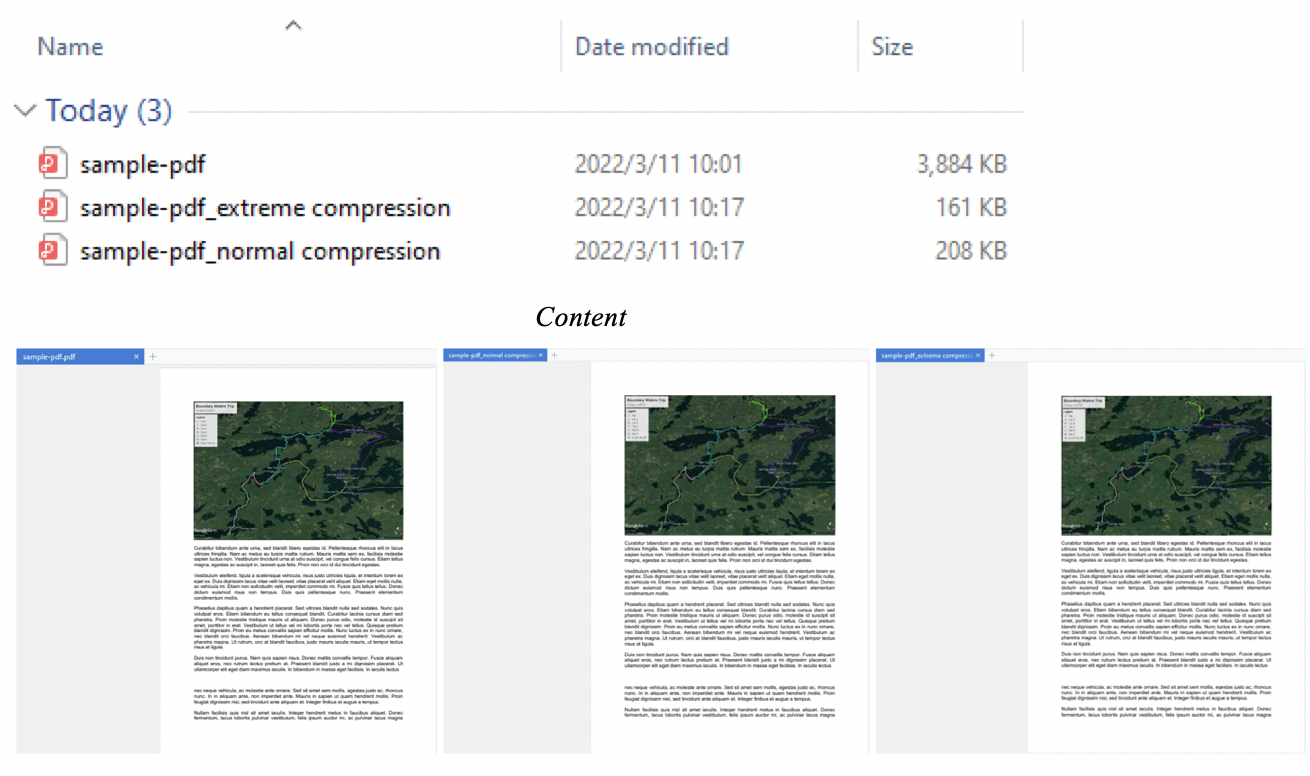
As can be seen, the size of the designated file is indeed shrunk while the quality remains unchanged.
4. View & Edit
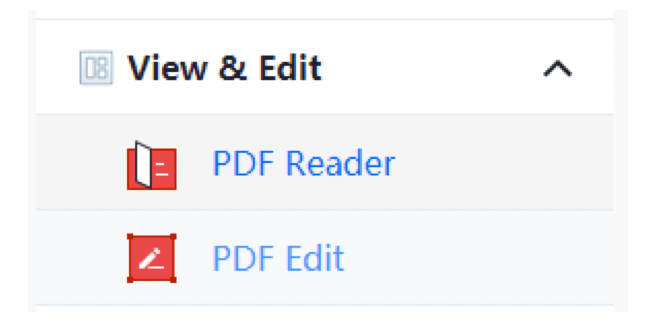
With the choice of this function, you not only have a good PDF reader but also can enjoy the entire features of its interface.
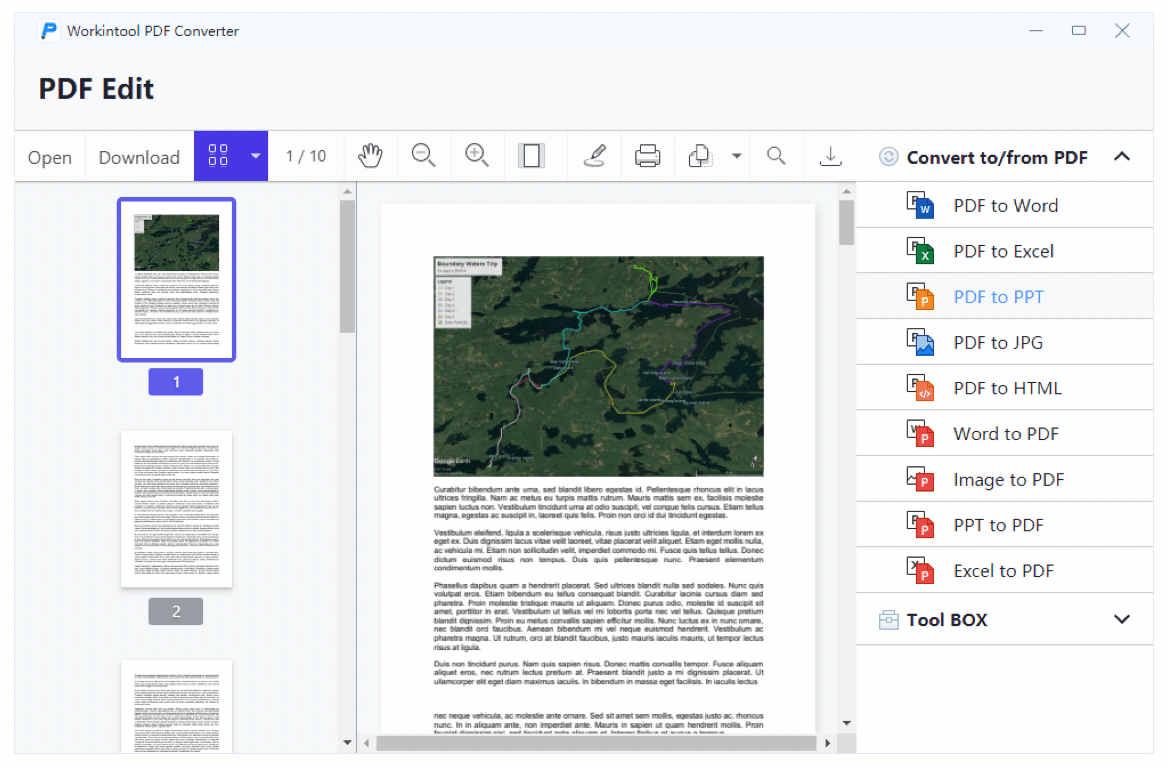
With the toolbar above, you are able to edit your PDF file effortlessly and conveniently, including signature addition, line and arrow drawing, content highlighting, image and stamp insertion, note-taking, color filling, and more.
We have tried all the features and are impressed by this:
Add Signature
How-to guide:
1). Choose View & Edit > Edit PDF and upload your file.
2). Click the pencil icon and enter your signature.
3). Adjust the details in the toolbar attached to the signature.
4). Click Download to export your edited PDF file.
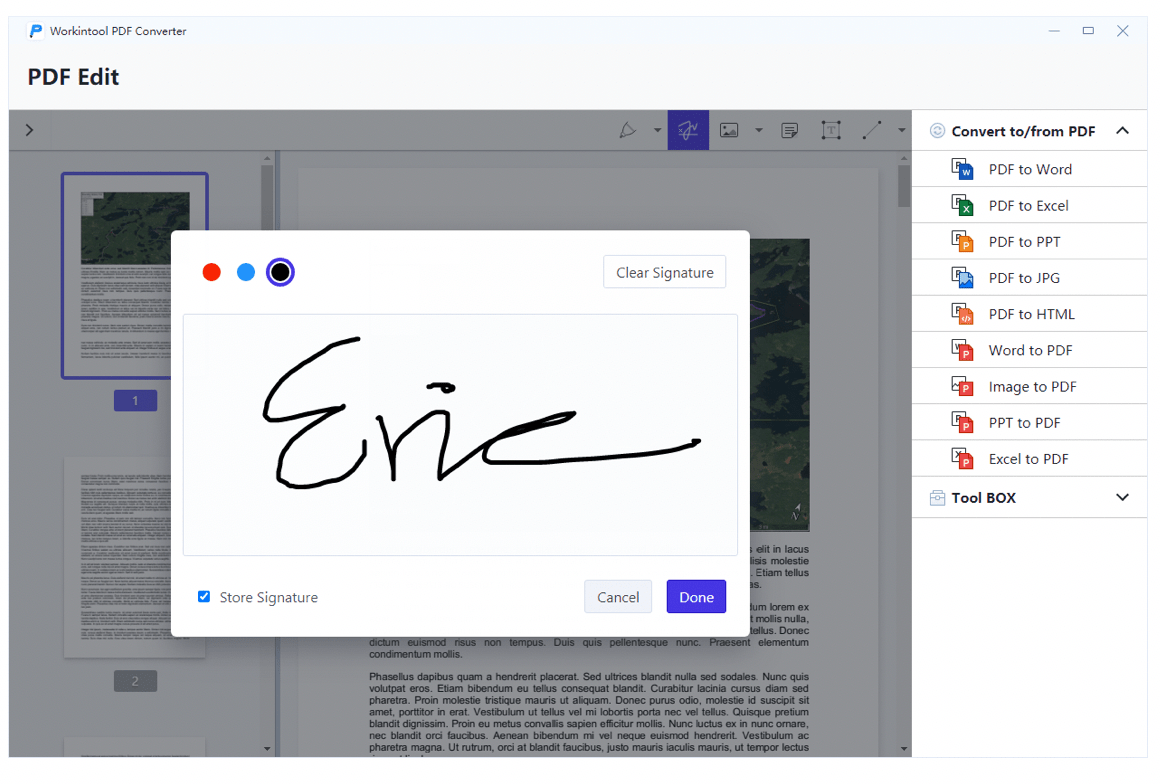
Notes:
1. You can change the font color, background color, transparency, and boldness of your signature.
![]()
2. You can add some special effects to your signature.
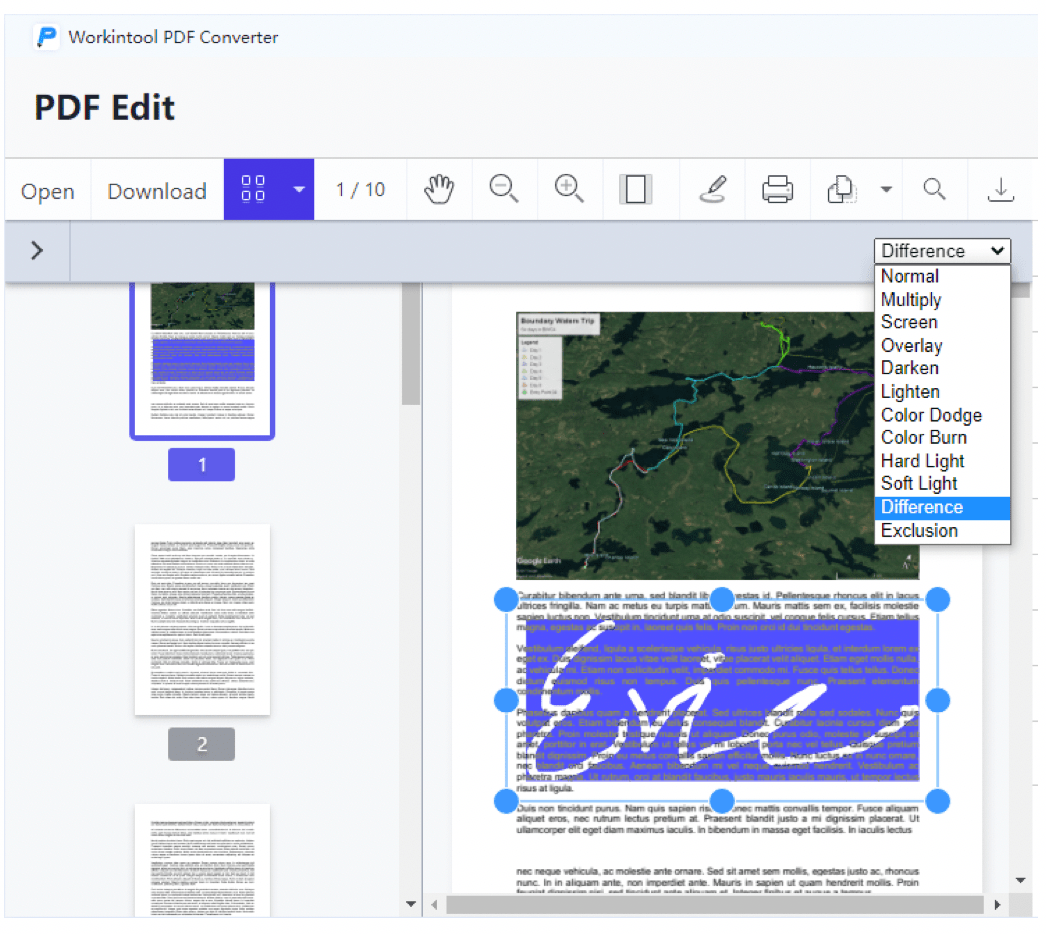
Conclusion
WorkinTool PDF Converter is undoubtedly a reliable PDF tool that boasts multiple practical and helpful features, ranging from PDF conversion, editing, viewing, signing, merging, splitting, compression, and more options. Therefore, it suits both personal and professional needs.
More importantly, it comes into the market free of charge, so you are entitled to all its features without a license payment and registration. And considering that it can be used in both online (conversion features) and desktop settings, it proves to be the right option for almost all your PDF tasks.
Meanwhile, there are other products presented by WorkinTool, including Watermark Eraser, File Compressor, Image Converter, and more.