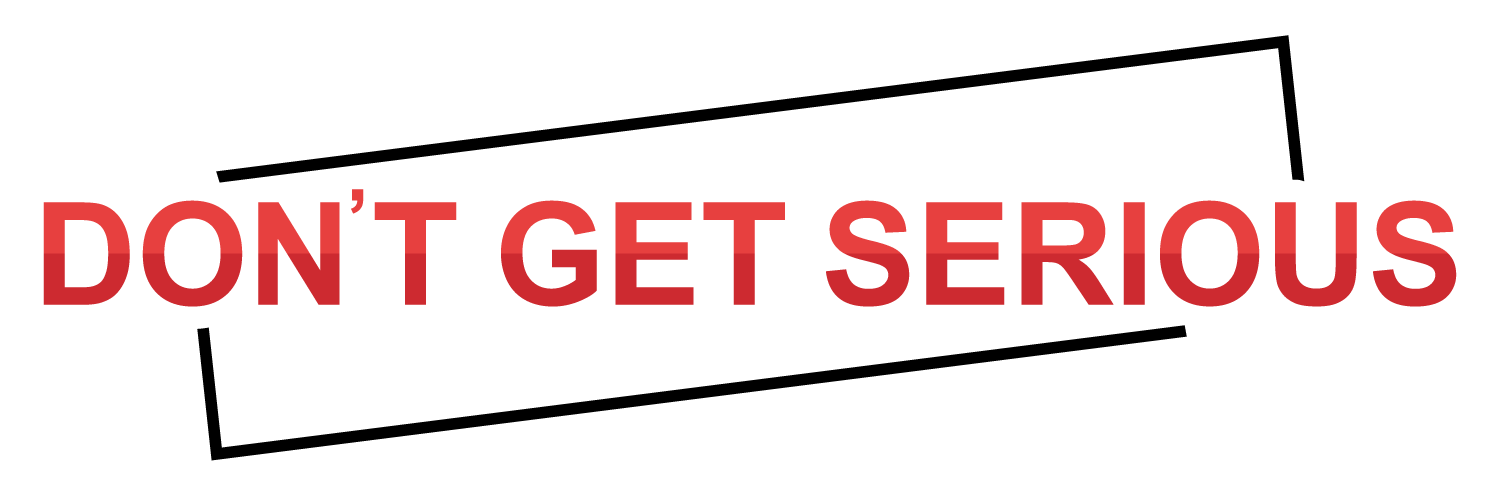When your laptop cannot get the correct airflow, it can’t cool down from the heat generated by the internal components. If this happens, the unit overheats. An overheating laptop leads to many problems. It may start to power down, causing inefficiencies. If it can’t cool down, the device may be prone to malfunction. If it happens enough times and to a high degree of intensity, you may cause permanent damage to many parts of your laptop.
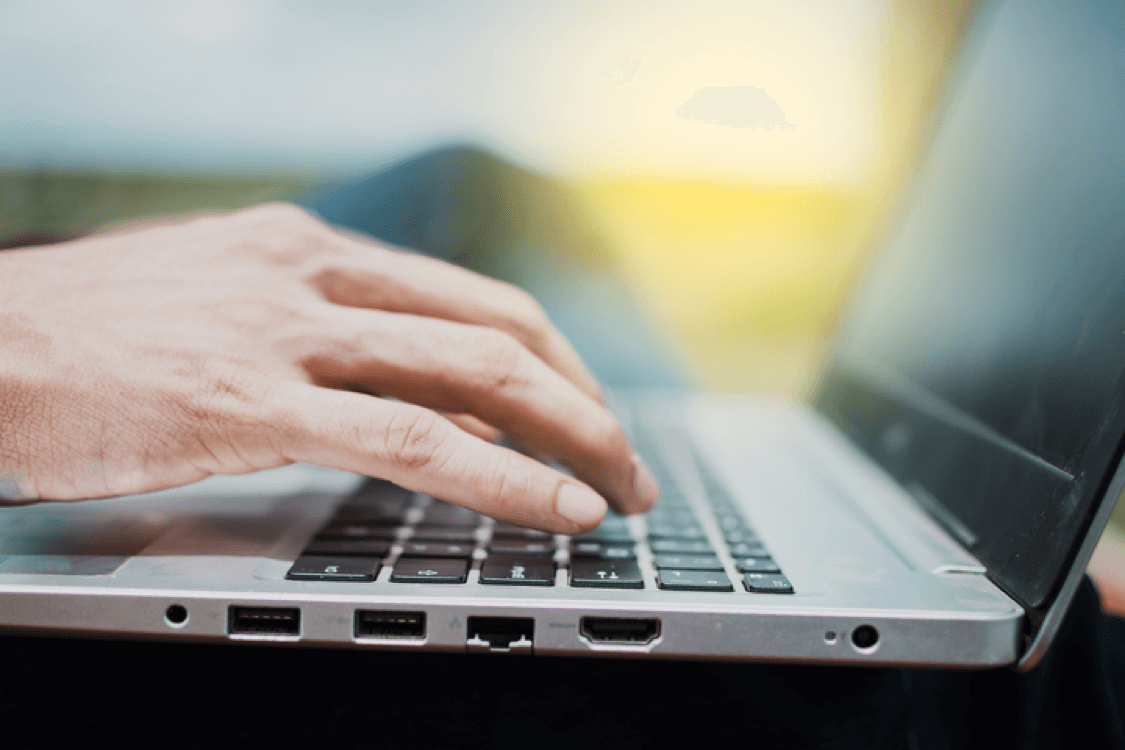
Some tasks require heavy usage of a laptop’s processors and resources, which will stress the unit over time. You can minimize the stress by optimizing the right amount of airflow to circulate heat. Airflow is all about ensuring it has a clear path to get in and out of the device. The laptop’s fans are crucial to managing the airflow and keeping the temperature at a safe range.
Let’s learn how to improve the laptop’s airflow.
1) Use your laptop on flat surfaces
A laptop’s air vents are typically at the bottom or the sides. Ideally, you should place your device on flat surfaces. That allows the air to move in and out of your unit efficiently.
However, airflow becomes more complicated if you place the laptop on uneven surfaces. Some users may put their machines on pillows, blankets, beds, couches, or carpets. These incompatible surfaces will partially obstruct airflow and cause overheating. Your laptop must work harder to maintain a cool temperature.
If you enjoy working with your laptop on a non-flat surface, try using something underneath it. Some popular choices include a cooling pad, a lap stand, or a lap desk. These items ensure no vents are blocked, and the air can circulate your laptop.
2) Know what’s driving heavy CPU usage
Heavy CPU usage strains your laptop, causing it to become likelier to overheat. Check the active programs on your laptop with this keyboard shortcut CTRL + ALT + DELETE. Heavy-duty tasks, like gaming, video editing, or rendering, may occupy the laptop’s resources and require lots of CPU. Exit any unnecessary programs that take up at least 5% of CPU. The goal is to reduce the strain on your laptop so that it requires less airflow to keep it cool.
If you only use the device for web browsing, that shouldn’t cause extreme CPU usage in most cases. However, some viruses or malware may run in the background, causing high demands on your machine’s components. If you notice mysterious spikes in your unit, consider running an anti-malware program to determine the issue.
Your old laptop may not have the necessary computing power to complete complex tasks. If so, consider purchasing a replacement. An excellent option is the ASUS ROG Flow X13, a powerful laptop with high-performance specs. It also includes advanced cooling technology, including multiple fans and heat pipes. This sophisticated device optimizes airflow and temperature, ensuring your gaming sessions remain undisrupted.
3) Clean your laptop’s air vents
Clean your air vents at least once every six months. Any time you see dust or debris accumulate around your vents, think about tidying them up. Even if you don’t, make it a habit to clean out the dust every six months. You can use an air blower, vacuum cleaner, compressed air, or similar means.
Dust around fans and vents can restrict airflow in a significant way. All you have to do is slowly blow air through the cooling vents on the sides or back. If you are uncomfortable tackling this task, take your laptop to a service center. These professionals will clean the device correctly.
4) Invest in a laptop cooling pad
A laptop cooling pad is a flat surface with a built-in fan. The fan helps to keep cool air flowing in and around your device. It also helps to raise the laptop onto a flat surface. The bottom of the unit is cooled instantly, protecting internal components. The cooling pads will reduce the risk of the laptop overheating.
Cooling pads come in various sizes and designs, so you can pick one that matches your machine. Although cooling pads are helpful, they may only be a temporary solution. They don’t address the airflow problem in your laptop. In the long term, it’s best to fix your laptop’s fans or purchase a new device altogether.
5) Look for signs of overheating
Even if you have taken steps to improve laptop airflow, you may still experience occasional signs of overheating. Some common symptoms include random reboots, slowed performance, or a physically hot device. These issues occur because your laptop’s fans aren’t functioning correctly. Alternatively, the problem may be that your device is not equipped to handle the processing demands.
To combat overheating, have your laptop inspected by a technician to verify the fans aren’t compromised. In the meantime, shut down the laptop and give it 15-20 minutes to cool down.