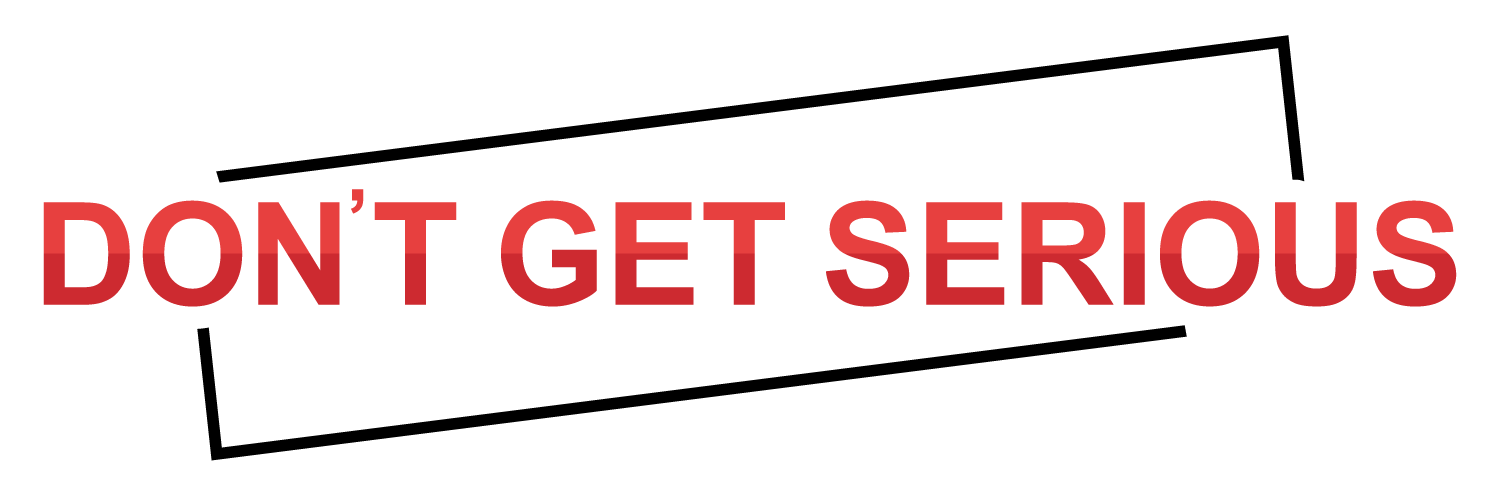One of the powerful and easy to use video processor programs is the Movavi Video Editor. This is the widely used tools for the windows to edit a video in a quick and smart way. With zero loss of quality, you can easily apply any sort of effects and filters on the clips along with adding the music and titles and many more things along with this.
How to mirror a video using Movavi Video Editor
Whenever you shoot a video, it’s difficult to make sure that whatever you are expecting is available in your video. Therefore, you might need to edit that video in order to get what you want.
Have a look at the steps of how to mirror a video using Movavi below:
1) Install the video flipper
The very first step is to download the file and double-click on it to install. Then you will see many pop-up windows along with the instruction to follow in order to successfully complete the installation. Once the installation is done, just launch the Movavi flipper so as to mirror the video.
2) Add the files
Next step is to add the files that you need to flip with this editor. For this, click on “create project” and the mode as full feature mode. Next step is to select “add media files” and then browse the file that is to be mirrored. At the bottom of the window, you will see the video clip added to the timeline.
Note: You are allowed to edit all format type videos like HD, cell phone videos and the Ultra HD files etc.
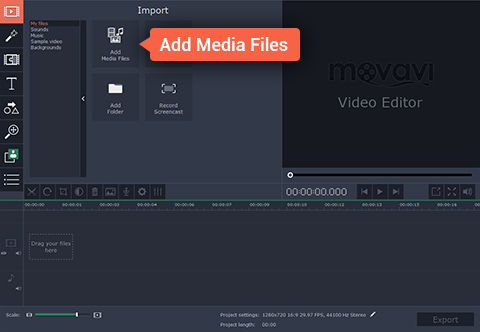
3) Applying effects to the video
Now, choose the “filters” option and then you have to select the category as “adjustments”. In case you need to invert the video vertically or horizontally, you can choose different flip options for the available clip. There is a preview window available where you can see the immediate effects.
In case you wish to remove some unwanted things, just choose the star icon on the video and then click on “unwanted effect” and then select on “remove”. There is an option to rotate the video in different degrees like 90 and 180.
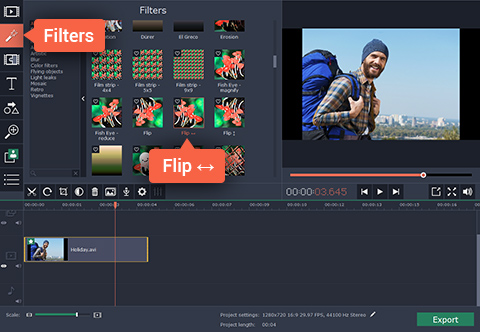
4) Save the video
The last step is to save the edited video. Select “export” option and then choose the option that suits the most which are available on left side of the window. The video can be exported in any of the available formats. Just click on “start” and the video will be saved.
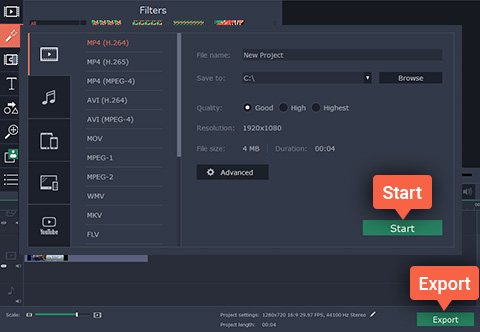
Thus, use this amazing video editor and get the best ever video you want.
Features of the Movavi Video Editor
The Movavi video editing software is one of the intuitive software that is having lot many features. Following are some of the key features of the software:
- The recordings from the video camera and photos can be transferred easily to your system.
- The audio and the video files can be uploaded in many of the desired formats like the MOV, MP3, AVI, WMA and MP4 formats.
- You can record your voice and capture the webcam footage.
- You can add all the form of graphics files.
- All the unwanted segments can be deleted and you can easily rotate and crop the videos.
- There are a total of 100 forms in which transition can be done.
- The sharpness and brightness can be adjusted along with color and the contrast settings.
- With the magic enhance feature, the quality of the video can be improved.
Along with all these features, there are many other functionalities offered by the Movavi Video Editor like Hollywood effects where you can create slow motion videos that are having matrix style and chroma key etc.