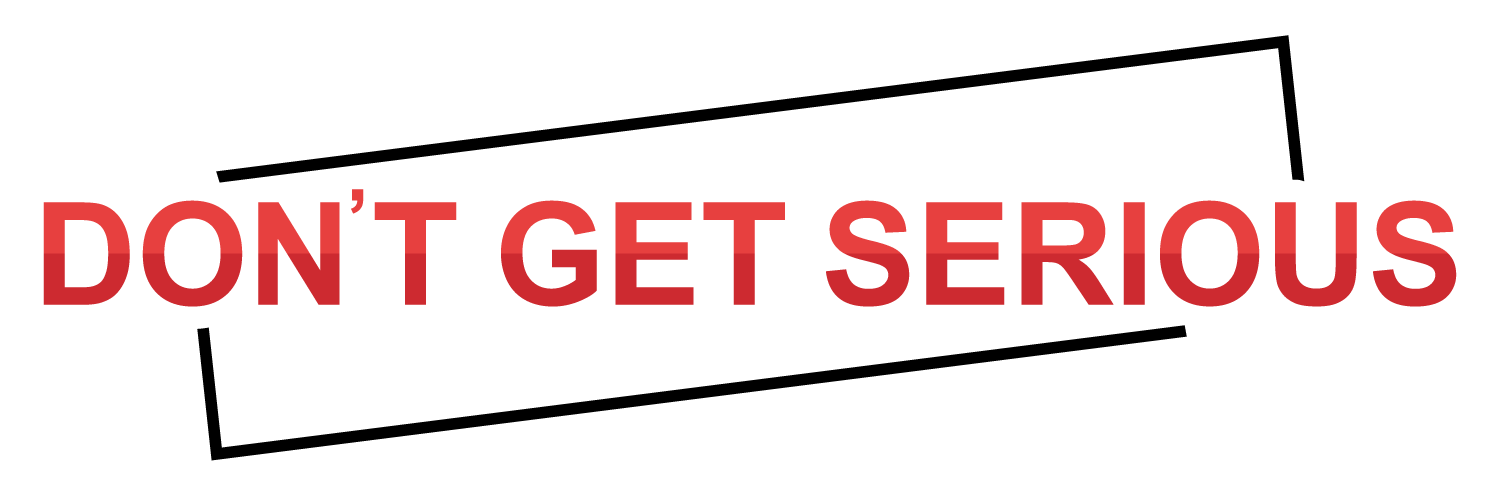Television shows are not strictly left on the TV anymore. Nowadays, we have Netflix, Hulu, YouTube, etc. as direct sources of TV content through the internet. However, the internet will not always be available, and you might want to watch your favorite series on-the-go! If that’s the case, then you’re going to need a good YouTube playlist downloader.
Playlist Downloader
For the most part, downloading playlists is simple. You just need to find a trustworthy source and start it up. However, if you want to download a TV series, there are a couple of solutions out there that are available for you! Playlists downloaders come in a couple of different forms. Either you:
- Download videos using a desktop tool,
- Download videos using a browser extension,
- OR you download the content directly online!
We’re going to be introducing you to one of each type of playlist downloader! With the first program, the iTube YouTube playlist downloader, being a successful mix of being a desktop tool and a browser extension!
3 Ways to Download a TV Series
Today, we’re going to be introducing you to 3 different ways of downloading a TV series! Each method will display a certain characteristic from the list we mentioned above. With the first method, as mentioned, being the most flexible (as it offers both a solid desktop tool and a browser tool!)
Option 1. Download TV Series with iTube HD Video Downloader
The iTube HD Video Downloader acts as both desktop software and a browser plug-in. That, in a sense, considerably makes it more superior to other alternatives. Downloading TV Series’ with the iTube downloader is perfectly easy as well! All you need to do is download the desktop software from the iTube official webpage, and then follow the steps laid out below:
Step 1 — (Optional) Install Chrome Plug-in
iTube provides a lot of flexibility when it comes to how you can download your YouTube playlists. After launching the iTube Studio (desktop software) you’ll be given the option to:
- Install the iTube Studio Browser Chrome Extension.
Doing this will allow you to download videos/playlists as you stream it on the Chrome browser.
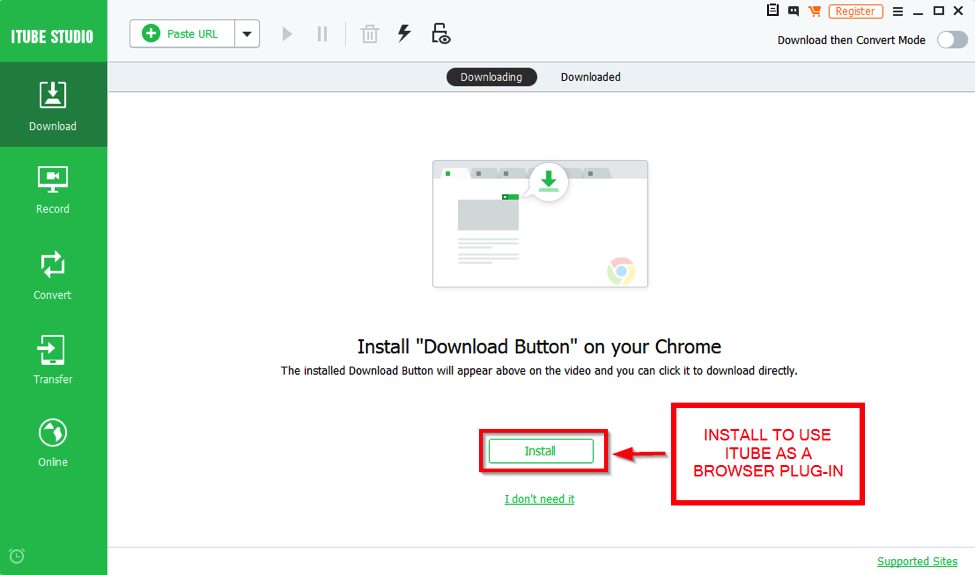
Step 2 — Download Directly from iTube Studio
If you prefer, you can also download directly from the iTube Studio desktop software.
- Click Paste URL from the top left-hand side of the screen and,
- Then choose the Multiple URLs option to download a playlist.
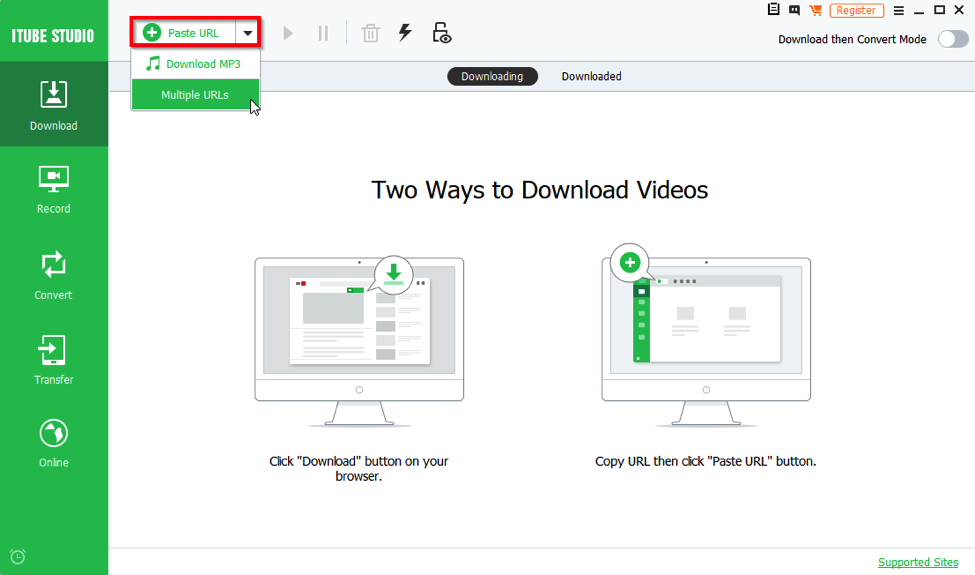
Step 3 — Paste URL
On the pop-up box that appears, paste the URL of the playlist that you want to download. Then, click the green Download button.
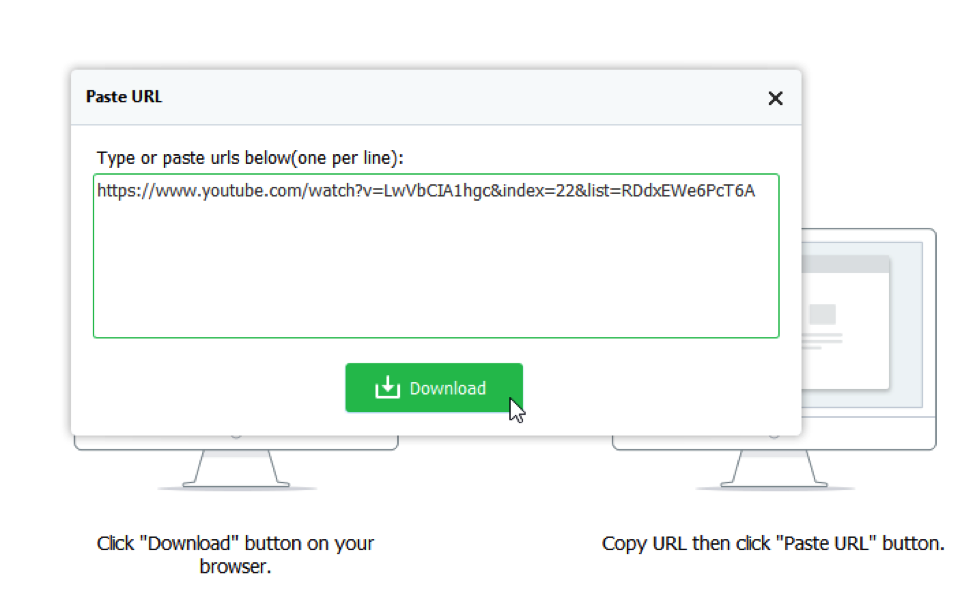
Step 4 — Playlist
If done properly, another pop-up will appear alerting you to the fact that the URL in question is of a playlist.
- Click the Playlist option to download the full playlist.
- Click the Clip option to download a single clip from the playlist.
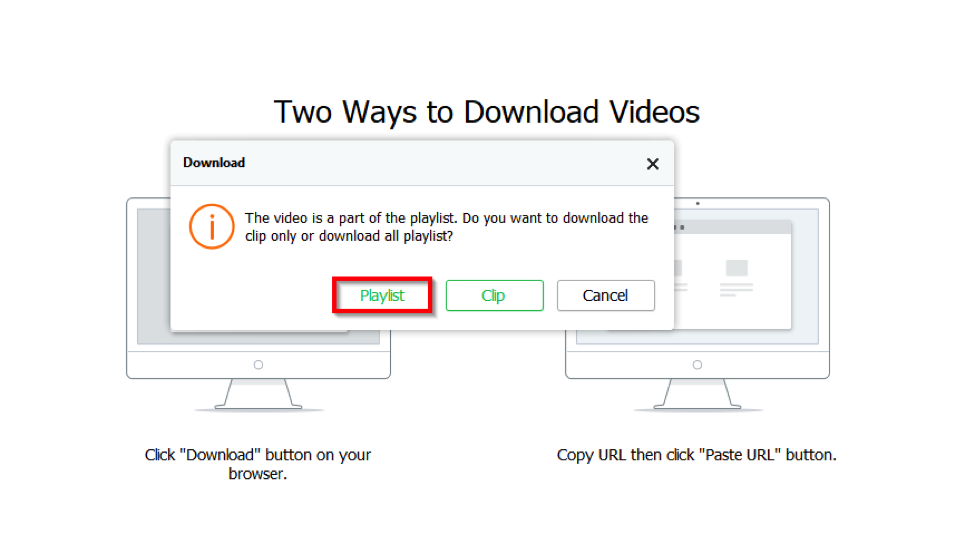
Step 5 — Download Playlist
If you choose the Playlist option, this download window will appear.
- You can choose how you want to save your playlist (as Videos, MP3s, etc.),
- And pick the quality you want the clips to be (360P, 480P, 720P, etc.)
If you want to skip downloading a clip from the playlist, simply unselect the item from the list. Otherwise, once you’re ready, you can press the green Download button and allow iTube studio to automatically download each clip from your playlist.
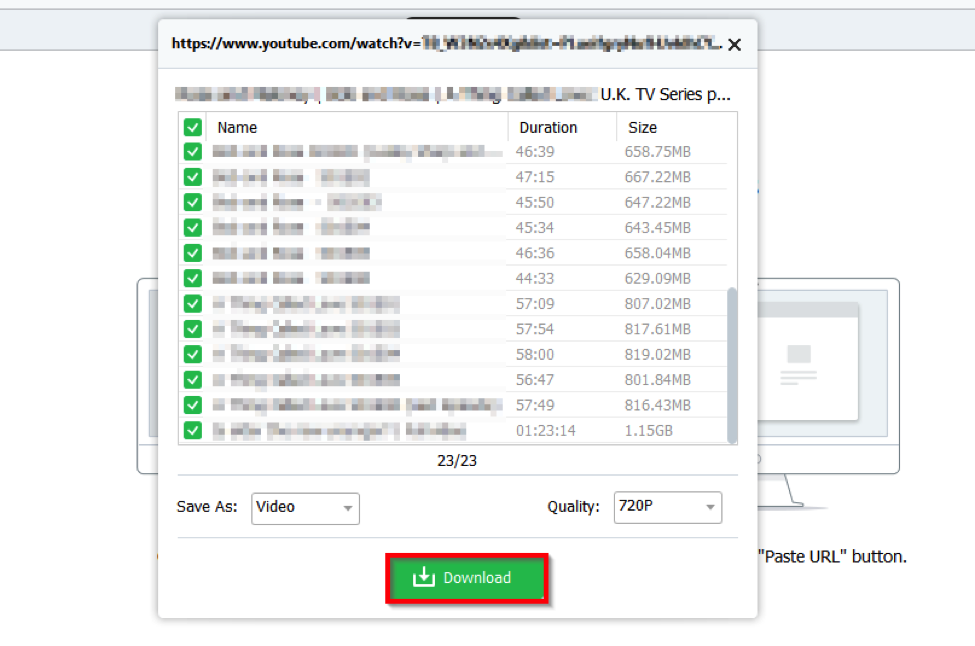
Option 2. Download TV Series with YouTube Playlist Downloader (Chrome Plug-in)
Chrome Extensions are convenient in that you can activate them directly while you are browsing. Now, in the past, there had been plenty of YouTube Playlist Downloaders for chrome. Unfortunately, that is no longer the case. Instead, you’re going to have to be a little more creative with your chrome extensions. Either by using browser plug-in compatible software (like iTube) or downloading a third-party add-on, like the YouTube Video and MP3 Downloader we’re going to be demonstrating down below.
Step 1 — Install the Add-On
You can install the Chrome add-on we’re going to be using from the addoncrop website. Installation instructions can be found on there — with helpful video tutorials.
- Once installed, the add-on can be found on the top right-hand corner of your Chrome browser (along with the other Chrome extensions.)
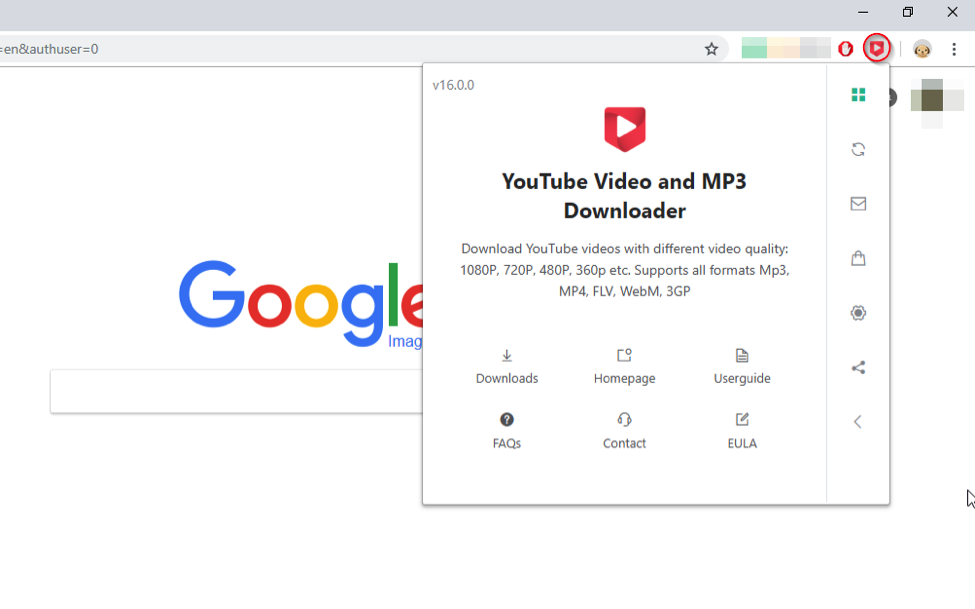
Step 2 — Stream & Download
The YouTube Downloader add-on is different from iTube in that you will have to first stream the video that you want to download.
- Whilst streaming a YouTube video, you can click the download button (highlighted in the image below) that was automatically installed by the YouTube Downloader plug-in.
Choose the format you want to download your video in (WEBM 360p or MP4 360p) and wait for the extension to complete downloading your video/playlist.
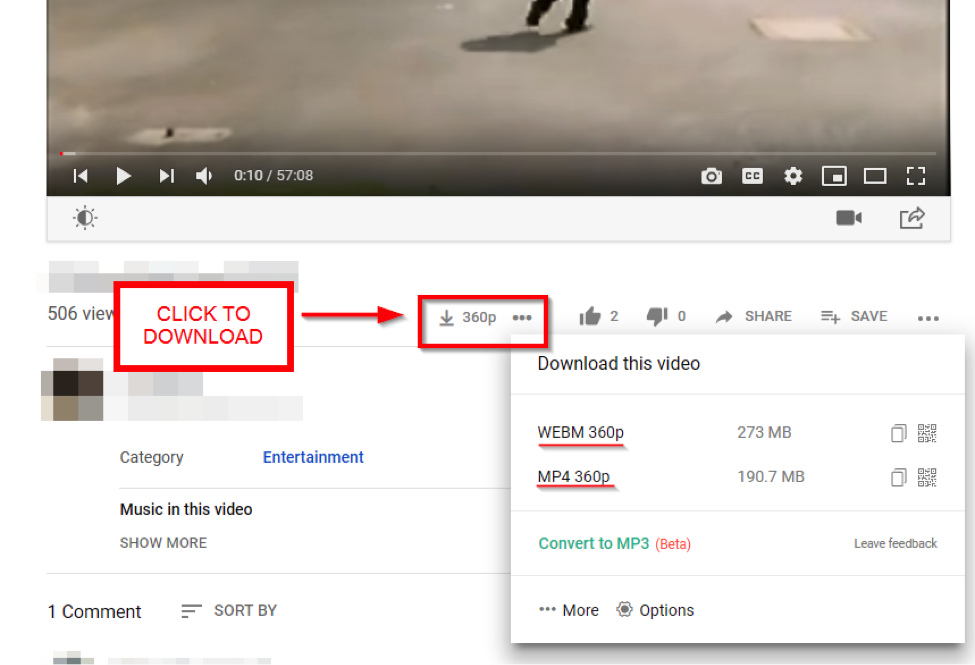
Option 3. Download TV Series with VideoGrabby
Even more basic than the previous method is VideoGrabby. VideoGrabby is a simple online YouTube Downloader that you can use to download your videos/playlist. It does offer compatibility with other streaming sites as well, but not as much as iTube or the AddonCrop YouTube Downloader Extension.
VideoGrabby Website
After you access to VideoGrabby website, all you have to do next is paste the URL of the episode/video that you want to download, then click the large GO button
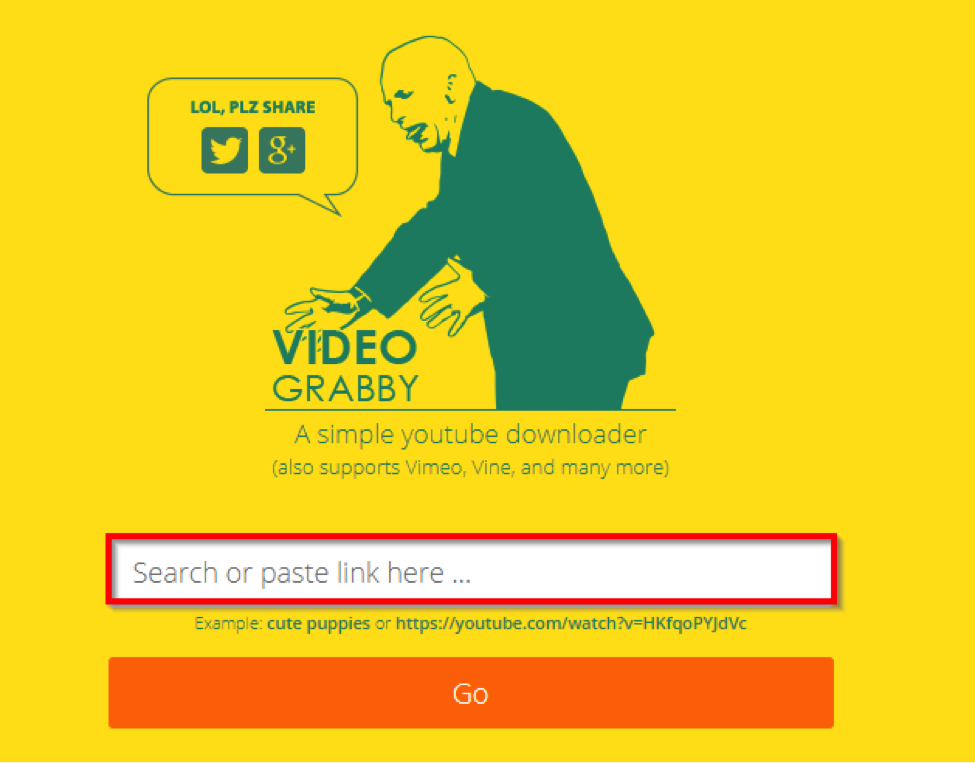
Quickest Way to Download TV Series in Playlist Conclusion
In conclusion, whilst the AddOnCrop YouTube downloader plug-in and VideoGrabby are helpful in their own ways, the actual convenience of being able to instantaneously process a playlist all at once is unique only to iTube Studio. In other words, if you want to be able to download a complete playlist of your TV series, with complete control over quality, format, etc. Then the iTube Studio desktop software (or the iTube Studio browser extension) is definitely the one for you!
Check out the official iTube website to learn more detail about the quickest way to download YouTube videos with YouTube playlist downloader.